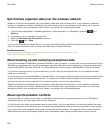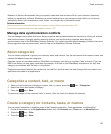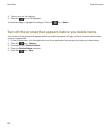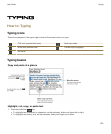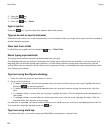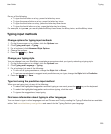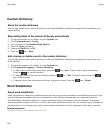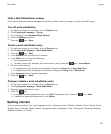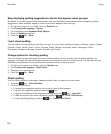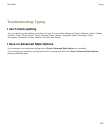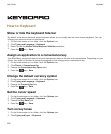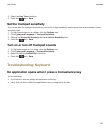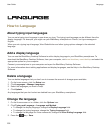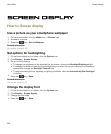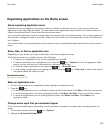Stop displaying spelling suggestions in the list that appears when you type
By default, if you start typing a letter combination that your BlackBerry smartphone doesn't recognize, spelling
suggestions, when available, appear in bold in the list that appears when you type.
1. On the home screen or in a folder, click the Options icon.
2. Click Typing and Language > Typing.
3. For a keyboard, click Advanced Style Options.
4. Clear the Spelling checkbox.
5.
Press the key > Save.
I can't check spelling
You can check only the spelling of text that you type. You can check spelling in English, Afrikaans, Arabic, Catalan,
Croatian, Czech, Danish, Dutch, French, German, Greek, Hebrew, Hungarian, Italian, Norwegian, Polish,
Portuguese, Romanian, Russian, Spanish, Swedish, and Turkish.
Change options for checking spelling
You can change the type and length of words that the spelling checker includes when checking spelling. For
example, you might not want the spelling checker to include acronyms or one-letter words. You can also set your
BlackBerry smartphone to check spelling automatically before you send an email.
1. On the Home screen or in a folder, click the Options icon.
2. Click Typing and Language > Spell Check.
3. Change one or more options.
4.
Press the key > Save.
Check spelling
You can check spelling in messages, calendar entries, tasks, or memos that you create.
1. Press the key > Check Spelling.
2. Do any of the following:
• To accept the suggested spelling, click a word in the list that appears.
• To ignore the suggested spelling, press the key.
• To ignore all instances of the suggested spelling, press the key > Ignore All.
• To add the word to the custom dictionary, press the key > Add To Dictionary.
• To stop checking spelling, press the key > Cancel Spell Check.
User Guide
Typing
228