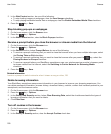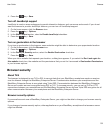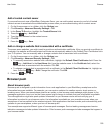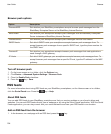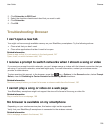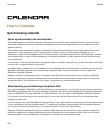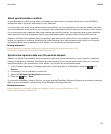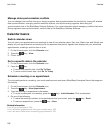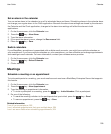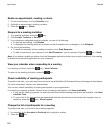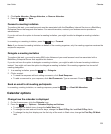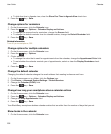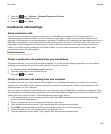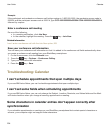Manage data synchronization conflicts
You can change how conflicts that occur during organizer data synchronization are resolved by turning off wireless
data synchronization, changing conflict resolution options, and synchronizing organizer data using the
synchronization tool of the BlackBerry Desktop Software. For more information about managing conflicts that occur
during organizer data synchronization, see the Help in the BlackBerry Desktop Software.
Calendar basics
Switch calendar views
You can view your appointments and meetings in one of four calendar views. Day view, Week view, and Month view
display all your appointments and meetings for the selected time period. Agenda view displays all your scheduled
appointments, meetings, and free time in a list.
1. On the Home screen, click the Calendar icon.
2. Press the key > View.
3. Click a view.
Go to a specific date in the calendar
1. On the Home screen, click the Calendar icon.
2.
Press the key.
• To move to a specific date, click Go To Date.
• To move to the current date, click Go To Today.
Schedule a meeting or an appointment
To invite participants to a meeting, your work email account must use a BlackBerry Enterprise Server that supports
this feature.
1. On the Home screen, click the Calendar icon.
2. Press the key > New Appointment.
3. Type the meeting or appointment information.
• To invite a participant to a meeting, press the key > Invite Attendee. Click a participant.
4. Do one of the following:
• To send the meeting invitation to the participants that you invited, press the key > Send.
• To save an appointment, press the key > Save.
Related information
Turn off your smartphone, 282
I can't schedule appointments that span multiple days, 204
I can't set some fields when scheduling appointments, 204
User Guide
Calendar
198