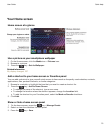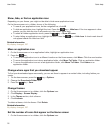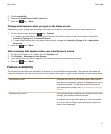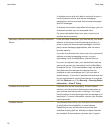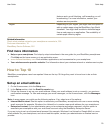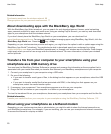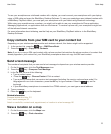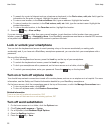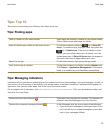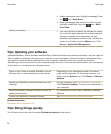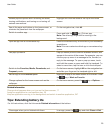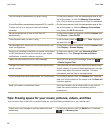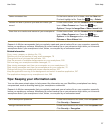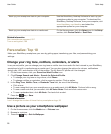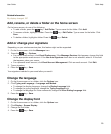Tips: Top 10
Save time and maximize your efficiency with these quick tips.
Tips: Finding apps
Look in a folder on your home screen. Some apps are located in folders on your home screen.
Click a folder to see what apps are inside.
Make all hidden apps visible on the home screen.
On the home screen, press the key > Show All
Icons. To unhide an app, highlight it and then press the
key > Unhide Icon. If the icon is hidden in other
panels, you can unhide the icon in all panels, or in the
current panel only. If Show All Icons does not appear in
the menu, there are no apps hidden from view.
Search for an app. On the home screen, start typing the app name.
Verify that an app is installed. On the home screen or in a folder, click the Options icon.
Click Device > Application Management. If the app is
listed, it is installed on your BlackBerry smartphone.
Tips: Managing indicators
Indicators tell you that there is something new or updated, such as a new message, voice mail message, or feed, or
they inform you of the status of something, such as the battery or network connection. Indicators often appear on
app icons, new content within apps, and at the top of the Home screen.
For a complete list of indicators, visit www.blackberry.com/docs/smartphones. Click your smartphone model, and
then click the
Icon Guide
.
Remove the new item indicator .
Open each item that has this indicator. For example, to
remove it from the Messages icon, click the icon.
Remove the unopened message indicator .
In the Messages app, do one or more of the following:
• Open all of your messages by clicking on them. If you
can't find all of your unread messages in your inbox,
look in your messages folders.
User Guide
Quick Help
23