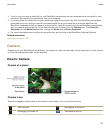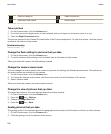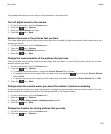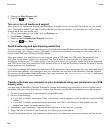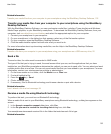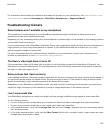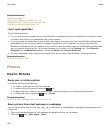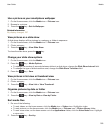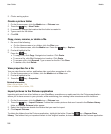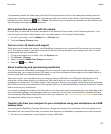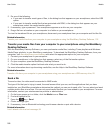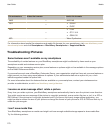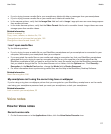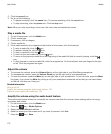Use a picture as your smartphone wallpaper
1. On the Home screen, click the Media icon > Pictures icon.
2. Browse to a picture.
3. Press the key > Set As Wallpaper.
Related information
My display changed, 237
View pictures as a slide show
A slide show displays all the pictures in a category or folder in sequence.
1. On the Home screen, click the Media icon > Pictures icon.
2. Click a category.
3. Press the key > View Slide Show.
To close the slide show, press the key.
Change your slide show options
1. On the Home screen, click the Media icon.
2.
Press the key > Media Options.
• To change the number of seconds between slides in a slide show, change the Slide Show Interval field.
• To change the type of slide transition used, change the Slide Show Transition field.
3.
Press the key > Save.
View pictures in list view or thumbnail view
1. On the Home screen, click the Media icon > Pictures icon.
2. Click a category.
3. Press the key > View List or View Thumbnail.
Organize pictures by date or folder
1. On the Home screen, click the Media icon > Pictures icon.
2. Press the key > View by Date or View by Folder.
Sort media files
1. Do one of the following:
• To sort videos, on the home screen, click the Media icon > Videos icon. Highlight a video.
• To sort pictures, on the home screen, click the Media icon > Pictures icon > Picture Library folder.
• To sort voice notes, on the home screen or in the Applications folder, click the Voice Notes icon. Highlight
a voice note.
2. Press the key > Sort by.
User Guide
Media
165