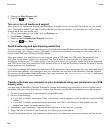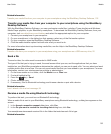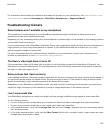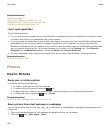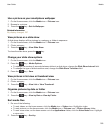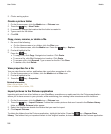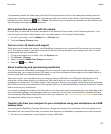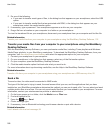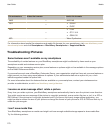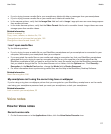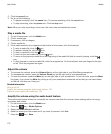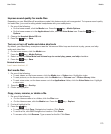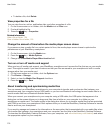2. Do one of the following:
• If you want to transfer most types of files, in the dialog box that appears on your smartphone, select the USB
option.
• If you want to transfer media files that are protected with DRM, in the dialog box that appears on your
smartphone, select the media transfer option.
3. If necessary, type a password. Your smartphone appears as a drive on your computer.
4. Drag a file from a location on your computer to a folder on your smartphone.
To view the transferred file on your smartphone, disconnect your smartphone from your computer and find the file.
Related information
Transfer your media files from your computer to your smartphone using the BlackBerry Desktop Software, 132
Transfer your media files from your computer to your smartphone using the BlackBerry
Desktop Software
With the BlackBerry Desktop Software, you can synchronize media files, including iTunes playlists and Windows
Media Player playlists, to your BlackBerry smartphone. To download the BlackBerry Desktop Software, from your
computer, visit www.blackberry.com/desktop and select the appropriate option for your computer.
1. Connect your smartphone to your computer.
2. On your smartphone, in the dialog box that appears, select any of the file transfer options.
3. On your computer, open the BlackBerry Desktop Software.
4. Click the media transfer option that best suits what you want to do.
For more information about synchronizing media files, see the Help in the BlackBerry Desktop Software.
Related information
Transfer a file from your computer to your smartphone using your smartphone as a USB memory drive, 20
Send a file
To send a video, the video must be recorded in MMS mode.
The type of file that you're trying to send, the email account that you use, and the applications that you have
installed on your BlackBerry smartphone determine the method you can use to send a file. You can select and send
multiple picture files at one time. You can only send media files that you have added to your smartphone. For more
information, contact your wireless service provider or administrator.
1. On the home screen or in a folder, click the Media icon or Files icon.
2. Find and highlight a file.
3.
Press the key > Send.
4. Click a message type.
5. If necessary, turn on Bluetooth technology and choose a device or pair with a device.
Related information
I can't attach a file to a text message, 94
User Guide
Media
168