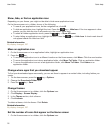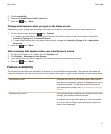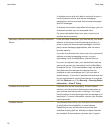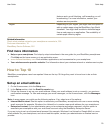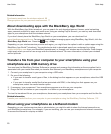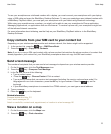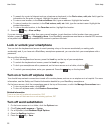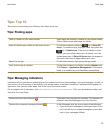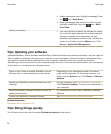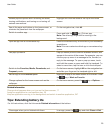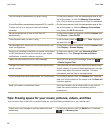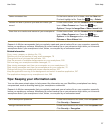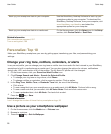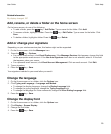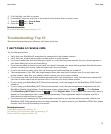• Mark a message as read. Highlight a message. Press
the key > Mark Read.
• Mark all messages that are prior to a date as read.
Highlight a date field. Press the key > Mark
Prior Read.
Identify an indicator.
• You might be able to identify an indicator by seeing
the icon of the application that the indicator refers to.
To see a complete list of applications on your
BlackBerry smartphone and their icons, on the Home
screen or in a folder, click the Options icon. Click
Device > Application Management.
Tips: Updating your software
Updated BlackBerry Device Software and BlackBerry Desktop Software are released periodically, and you might be
able to update the software from either your computer or your smartphone. Research In Motion recommends that
you regularly create and save a backup file on your computer, especially before you update any software.
Maintaining a current backup file on your computer might allow you to recover smartphone data if your smartphone
is lost, stolen, or corrupted by an unforeseen issue.
Check to see if there is updated BlackBerry Device
Software that you can download over the network.
Depending on your smartphone model, this feature
might not be supported. On the Home screen or in a
folder, click the Options icon. Click Device > Software
Updates.
Update your BlackBerry Device Software from your
computer.
On your computer, visit www.blackberry.com/update.
Click Check for Updates. Connect your smartphone to
your computer.
Set your BlackBerry Desktop Software to check for
updates automatically.
For instructions, see the Help in BlackBerry Desktop
Software.
Update your BlackBerry Desktop Software . Visit www.blackberry.com/desktopsoftware.
Related information
BlackBerry Device Software, 252
Tips: Doing things quickly
For full instructions, click the links under Related information at the bottom.
User Guide
Quick Help
24