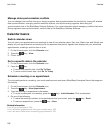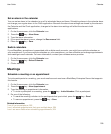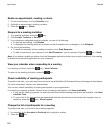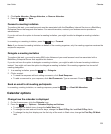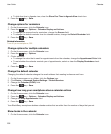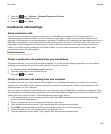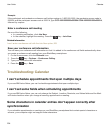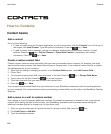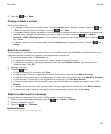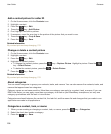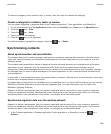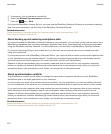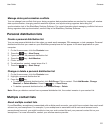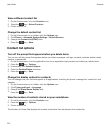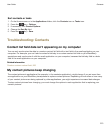Contacts
How to: Contacts
Contact basics
Add a contact
Do one of the following:
• To add a contact using the Contacts application, on the Home screen, click the Contacts icon. At the top of
the screen, click
New Contact. Type the contact information. Press the key > Save.
• To add a contact from a message, call log, or webpage, highlight the contact name, number, or email
address. Press the key > Add to Contacts > Create New Contact. If necessary, add contact
information. Press the key > Save.
Create a custom contact field
Custom contact fields can store information that you want to remember about a contact, for example, you might
want to add a custom contact field named Sports team or Favorite color. If you create a custom field for a contact,
the field appears for all your contacts.
1. When you are adding or changing a contact, in the Custom Fields section, click Add Custom Field.
2. Click a field.
3. To change the name of the field, place the cursor in the field. Press the key > Change Field Name.
4.
Type a name for the field. Press the key on the keyboard.
5. Type the information that you want to add to the custom field.
6.
Press the key > Save.
You can synchronize contact fields that you customize on your BlackBerry smartphone with the email application
on your computer. For more information about synchronizing contact fields, see the Help in the BlackBerry Desktop
Software.
Add a pause or a wait to a phone number
Use a pause or a wait to separate additional numbers, for example a password or extension, from a main phone
number. After dialing the main phone number, your BlackBerry smartphone either pauses before dialing the
additional numbers (pause) or prompts you to type them (wait).
1. After you type the main part of a phone number in a phone number field, press the key.
2. Click Add Pause or Add Wait.
3. Type the additional numbers.
User Guide
Contacts
206