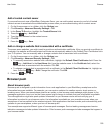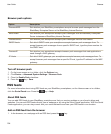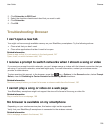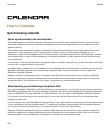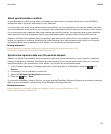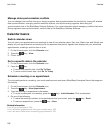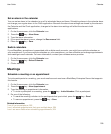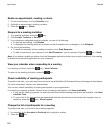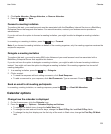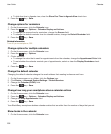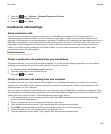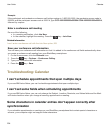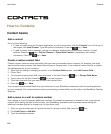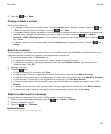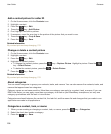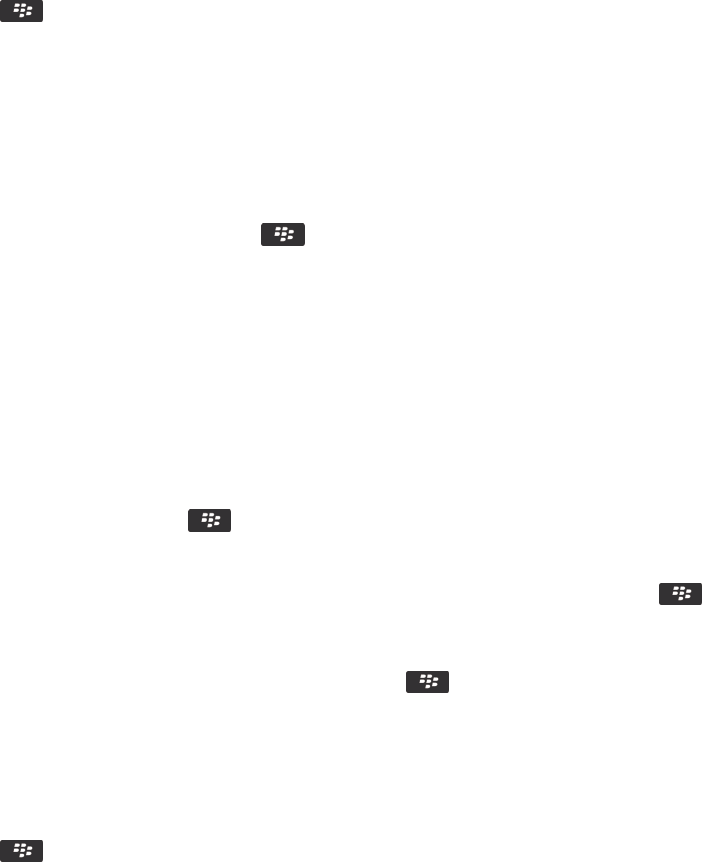
3. Click Invite Attendee, Change Attendee, or Remove Attendee.
4.
Press the key > Save.
Forward a meeting invitation
To perform this task, your email account must be associated with the BlackBerry Internet Service or a BlackBerry
Enterprise Server that supports this feature. For more information, contact your wireless service provider or
administrator.
If you do not have the option to forward a meeting invitation, you might be able to delegate a meeting invitation
instead.
In a meeting or a meeting invitation, press the key > Forward.
Note: If you forward a meeting invitation on behalf of the meeting organizer, only the meeting organizer receives the
recipient's response.
Delegate a meeting invitation
To perform this task, you must be using IBM Lotus Notes and your email account must be associated with a
BlackBerry Enterprise Server that supports this feature.
If you do not have the option to delegate a meeting invitation, you might be able to forward meeting invitations
instead. You might not have the option to delegate a meeting invitation if the meeting organizer has turned off
meeting delegation.
1. In a meeting invitation, press the key > Delegate.
2. Click a contact.
• To send the response without adding comments, click Send Response.
•
To add a comment to your response, click Add Comments. Type a comment. Press the key > Send.
Send an email to all meeting participants
In a meeting, meeting invitation, or meeting response, press the key > Email All Attendees.
Calendar options
Change how the calendar is displayed
1. On the Home screen, click the Calendar icon.
2.
Press the key > Options > Calendar Display and Actions.
• To change the default view, change the Initial View field.
• To change the start and end time for days, change the Start Of Day field and End Of Day fields.
• To change the day that displays as the first day of the week in Week view, change the First Day Of Week
field.
User Guide
Calendar
201