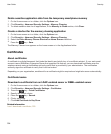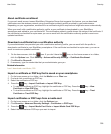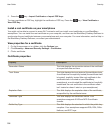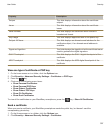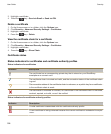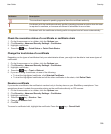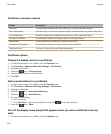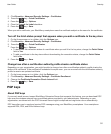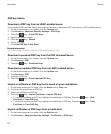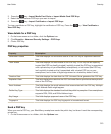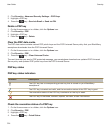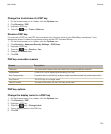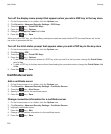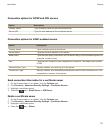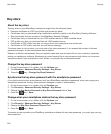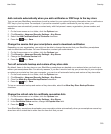PGP key basics
Download a PGP key from an LDAP-enabled server
If you use the PGP Universal Server, you might not be able to download PGP keys from an LDAP-enabled server.
1. On the Home screen or in a folder, click the Options icon.
2. Click Security > Advanced Security Settings > PGP Keys.
3. Press the key > Fetch PGP Keys.
4. Specify the search criteria.
5.
Press the key > Search.
6. Click a PGP key.
7. Click Add PGP Key to Key Store.
Related information
I can't download a PGP key from an LDAP-enabled server, 330
Download a personal PGP key from the PGP Universal Server
1. On the Home screen or in a folder, click the Options icon.
2. Click Security > PGP.
3. Press the key > Download Keys.
Download an updated PGP key from an LDAP-enabled server
1. On the Home screen or in a folder, click the Options icon.
2. Click Security > PGP.
3. Highlight a PGP key.
4. Press the key > Fetch Updated PGP Key.
Import a certificate or PGP key that is saved on your smartphone
1. On the home screen or in a folder, click the Media icon or Files icon.
2. Find and click a certificate or PGP key.
3. Select the certificate or PGP key.
4. Press the key > Import Certificate or Import PGP Key.
• To view the certificate or PGP key, highlight the certificate or PGP key. Press the key > View
Certificate or View PGP Key.
• To trust the certificate or PGP key, highlight the certificate or PGP key. Press the key > Trust
Certificate
or Trust PGP Key.
Import certificates or PGP keys from a media card
1. On the home screen or in a folder, click the Options icon.
2. Click Security > Advanced Security Settings > Certificates or PGP keys.
User Guide
Security
312