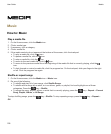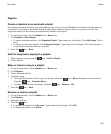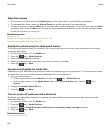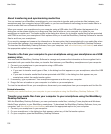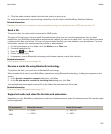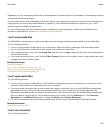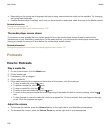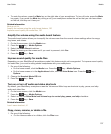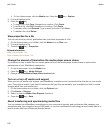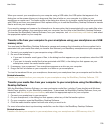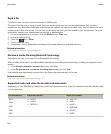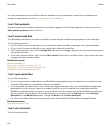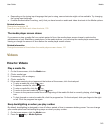• Depending on the typing input language that you're using, some shortcuts might not be available. Try changing
the typing input language.
• If media shortcuts aren't working, verify that you have turned on audio and video shortcuts in the Media options.
Related information
Change the language, 29
Turn on or turn off audio and video shortcuts, 130
The media player screen closes
If you pause or stop a media file for a certain period of time, the media player screen closes to optimize the
performance of your BlackBerry smartphone. In the media options, you can stop the media player screen from
closing or change the amount of time before the media player screen closes.
Related information
Change the amount of time before the media player screen closes, 131
Podcasts
How to: Podcasts
Play a media file
1. On the Home screen, click the Media icon.
2. Click a media type.
3. If necessary, click a category.
4. Click a media file.
5. If the media controls do not appear at the bottom of the screen, click the trackpad.
• To play a media file, click the icon.
• To pause a media file, click the icon.
• To stop a media file, click the icon.
• To move to the next media file, click the icon.
• To move to the previous media file or the beginning of the media file that is currently playing, click the
icon.
• To fast-forward or rewind a media file, click the progress bar. On the trackpad, slide your finger to the right
or left. Click the progress bar again.
Adjust the volume
• To increase the volume, press the Volume Up key on the right side of your BlackBerry smartphone.
• To decrease the volume, press the Volume Down key on the right side of your smartphone.
User Guide
Media
136