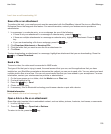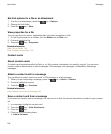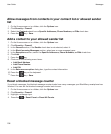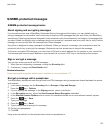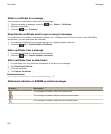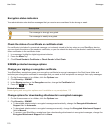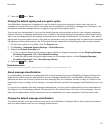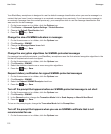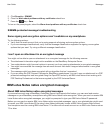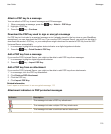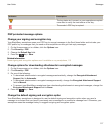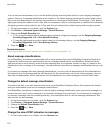3.
Press the key > Save.
Change the default signing and encryption option
Your BlackBerry smartphone is designed to use the default signing and encryption option when you send a
message to a contact that you haven't previously sent a message to or received a message from. Otherwise, your
smartphone uses the message history to suggest a signing and encryption option.
You can set your smartphone to try to use the default signing and encryption option for your outgoing messages
instead. However, if message classifications are turned on, the default signing and encryption option might not be
able to be used depending on the security requirements of a message's classification. For example, if your default
signing and encryption option is set to Sign and you compose a reply to a message that is classified as confidential,
the signing and encryption option is set to Sign and Encrypt instead of the default signing and encryption option.
1. On the home screen or in a folder, click the Options icon.
2. Click Device > Advanced System Settings > Default Services.
3. Change the Default Encoding field.
• To try to use the default signing and encryption option for outgoing messages, set the Outgoing Message
Encoding Suggestion field to Use Default Encoding.
• To use the signing and encryption option based on the message history, set the Outgoing Message
Encoding Suggestion field to Use Message History.
4.
Press the key > Save.
Related information
Some signing and encryption options aren't available on my smartphone, 113
About message classifications
If your BlackBerry smartphone is associated with an email account that uses a BlackBerry Enterprise Server that
supports this feature and your administrator turns on message classifications, the BlackBerry Enterprise Server
applies a minimum set of security actions to each message that you compose, forward, or reply to, based on the
classification that you assign to the message. Your administrator specifies the message classifications that you can
use.
If you receive a message that uses message classifications, you can view the abbreviation for the classification in
the subject line of the message and the full description for the classification in the body of the message. You can
also view the abbreviation and full description for the classification for a sent message in the Sent Items folder.
Change the default message classification
To perform this task, your work email account must use a BlackBerry Enterprise Server that supports this feature
and your administrator must turn on message classifications.
User Guide
Messages
111