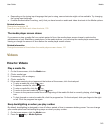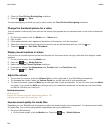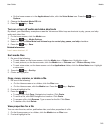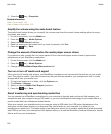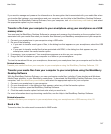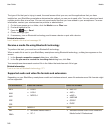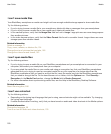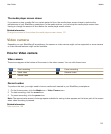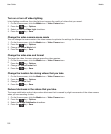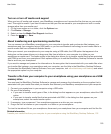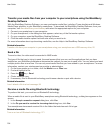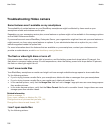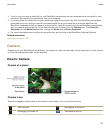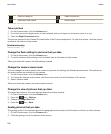The media player screen closes
If you pause or stop a media file for a certain period of time, the media player screen closes to optimize the
performance of your BlackBerry smartphone. In the media options, you can stop the media player screen from
closing or change the amount of time before the media player screen closes.
Related information
Change the amount of time before the media player screen closes, 131
Video camera
Depending on your BlackBerry® smartphone, the camera or video camera might not be supported or some camera
or video camera features might not be available.
How to: Video camera
Video camera
These icons appear at the bottom of the screen in the video camera. You can click these icons.
Start recording
Pause recording
Send video Rename video
Delete video
Record a video
To perform this task, you might need to have a media card inserted in your BlackBerry smartphone.
1. On the Home screen, click the Media icon > Video Camera icon.
2. To start recording, click the record icon.
3. To pause recording, click the pause icon.
Note: The approximate amount of storage space available for saving videos appears on the lower part of the screen
when video recording is paused.
Related information
Take a picture, 158
User Guide
Media
151