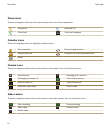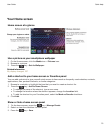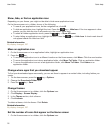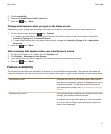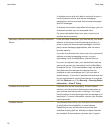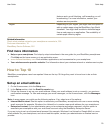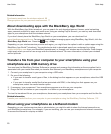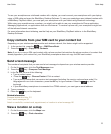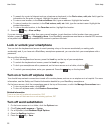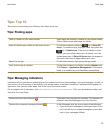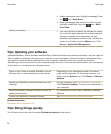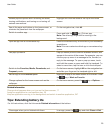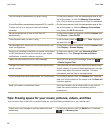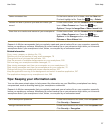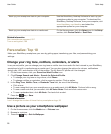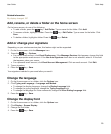• To search for a point of interest such as a business or landmark, in the Find a store, café, etc. field, type the
information for the point of interest. Highlight the point of interest.
• To view a new location, in the Find an address field, type an address. Highlight the location.
• To view a location for a contact, in the Find a store, café, etc. field, type the contact name. Highlight the
contact information.
• To view a favorite location, in the Favorites section, highlight the location.
3. Press the key > View on Map.
If you are viewing a location other than your current location, to get directions to this location from your current
location, press the key > Navigate to Here. Your BlackBerry smartphone must have an internal GPS receiver
or be paired with a Bluetooth enabled GPS receiver to perform this task.
Lock or unlock your smartphone
You can lock the keyboard and screen to avoid pressing a key or the screen accidentally or making calls
accidentally and, if you have set a BlackBerry smartphone password, you can also lock your smartphone with a
password.
Do one of the following:
• To lock the keyboard and screen, press the Lock key on the top of your smartphone.
• To unlock the keyboard and screen, press the Lock key again.
• To lock your smartphone with a password, on the home screen or in a folder, click the icon.
•
To unlock your smartphone, enter your password. Press the key on the keyboard.
Turn on or turn off airplane mode
You should keep network connections turned off in certain places, such as on an airplane or in a hospital. For more
information, see the
Safety and Product Information
booklet for your BlackBerry smartphone.
On the home screen, click the connections area at the top of the screen, or click the Manage Connections icon.
• To turn on airplane mode, click All Off.
• To turn off airplane mode, click Restore Connections.
Related information
Turn on or turn off a network connection, 256
Turn on or turn off data service or set roaming options, 257
Turn off word substitution
1. On the home screen or in a folder, click the Options icon.
2. Click Typing and Language > Typing.
3. For a keyboard, click Advanced Style Options.
4. Clear the Spelling checkbox.
5.
Press the key > Save.
User Guide
Quick Help
22