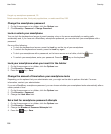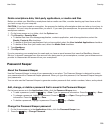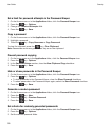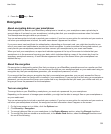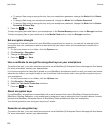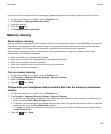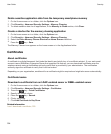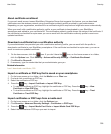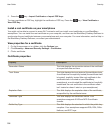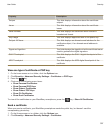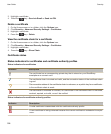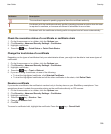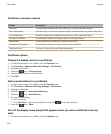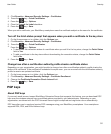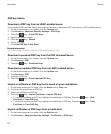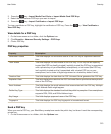5. Press the key > Import Certificates or Import PGP keys.
To view a certificate or PGP key, highlight the certificate or PGP key. Press the key > View Certificate or
View PGP Key.
Install a root certificate on your smartphone
You might not be able to connect to some Wi-Fi networks until you install a root certificate on your BlackBerry
smartphone. You can install the root certificate on your computer, and then use the BlackBerry Desktop Software to
synchronize the root certificate between your smartphone and your computer. For more information, see the Help in
the BlackBerry Desktop Software, or contact your administrator.
View properties for a certificate
1. On the Home screen or in a folder, click the Options icon.
2. Click Security > Advanced Security Settings > Certificates.
3. Click a certificate.
Certificate properties
Property Description
Revocation Status This field displays the revocation status of the certificate
at a specified date and time.
Trust Status This field displays the trust status of the certificate chain.
A certificate can be explicitly trusted (the certificate itself
is trusted), implicitly trusted (the root certificate in the
certificate chain is trusted on your BlackBerry
smartphone), or not trusted (the certificate isn't explicitly
trusted and the root certificate in the certificate chain
isn't trusted or doesn't exist on your smartphone).
Expiration Date This field displays the expiration date of the certificate,
as specified by the certificate issuer.
Certificate Type This field displays the certificate format. Your
smartphone supports X.509 and WTLS certificate
formats.
Public Key Type This field displays the standard to which the public key
complies. Your smartphone supports RSA, DSA, Diffie-
Hellman, and ECC keys.
User Guide
Security
306