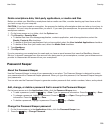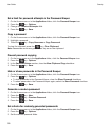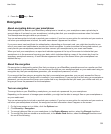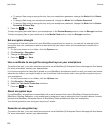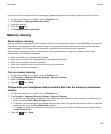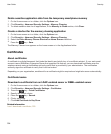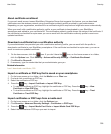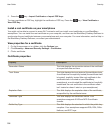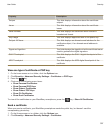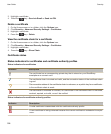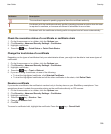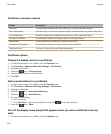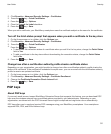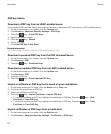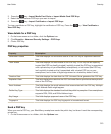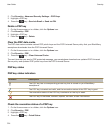Property Description
Subject This field displays information about the certificate
subject.
Issuer This field displays information about the certificate
issuer.
Serial Number This field displays the certificate serial number in
hexadecimal format.
Key Usage This field displays approved uses of the public key.
Subject Alt Name This field displays an alternate email address for the
certificate subject, if an alternate email address is
available.
Signature Algorithm This field displays the algorithm that the certificate issuer
used to generate the digital signature.
SHA1 Thumbprint This field displays the SHA-1 digital thumbprint of the
certificate.
MD5 Thumbprint This field displays the MD5 digital thumbprint of the
certificate.
View one type of certificate or PGP key
1. On the home screen or in a folder, click the Options icon.
2. Click Security > Advanced Security Settings > Certificates or PGP keys.
3.
Press the key.
4. Click one of the following menu items:
•
Show Personal Certificates
•
Show Personal PGP Keys
•
Show Others' Certificates
•
Show Others' PGP Keys
•
Show CA Certificates
•
Show Root Certificates
To view all the certificates on your BlackBerry smartphone, press the key > Show All Certificates.
Send a certificate
When you send a certificate, your BlackBerry smartphone sends the public key, but doesn't send the
corresponding private key.
1. On the Home screen or in a folder, click the Options icon.
2. Click Security > Advanced Security Settings > Certificates.
User Guide
Security
307