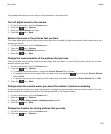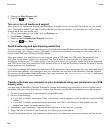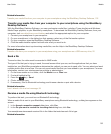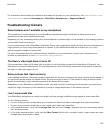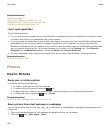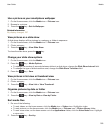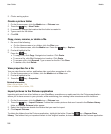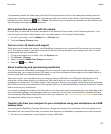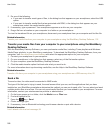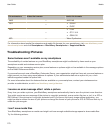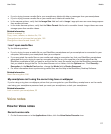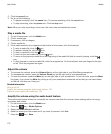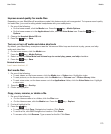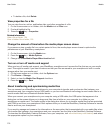To permanently delete the folders from both the Pictures application and from the smartphone storage space or
media card, including any files that aren't pictures and that aren't visible in the folders in the Pictures application,
highlight the folder. Press the key > Delete. The folders that you imported are deleted from their locations on
your smartphone storage space or media card.
Find a picture that you took with the camera
Pictures that you take with the camera are saved to the Camera Pictures folder in the Pictures application. If you
have filed your pictures in other folders, they'll no longer appear in the Camera Pictures folder.
1. On the Home screen, click the Media icon > Pictures icon.
2. Click the Camera Pictures folder.
Turn on or turn off media card support
When you turn off media card support, your BlackBerry smartphone can't access the files that are on your media
card. This might be useful if you want to make sure that your files are saved to your smartphone's built-in media
storage rather than your media card.
1. On the home screen or in a folder, click the Options icon.
2. Click Device > Storage.
3. Select or clear the Media Card Support checkbox.
4.
Press the key > Save.
About transferring and synchronizing media files
You can connect your BlackBerry smartphone to your computer to transfer and synchronize files between your
smartphone and your computer using a USB cable, or you can use Bluetooth technology to send media files to or
receive media files from a Bluetooth enabled device.
When you connect your smartphone to your computer using a USB cable, the USB option that appears in the
dialog box on the screen allows you to drag most files from a folder on your computer to a folder on your
smartphone or media card. The media option in the dialog box allows you to transfer media files that are protected
with DRM to and from your smartphone. Both options allow you to use the BlackBerry Desktop Software to transfer
files to and from your smartphone.
If you want to manage and preserve the information or the encryption that is associated with your media files when
you transfer files between your smartphone and your computer, see the Help in the BlackBerry Desktop Software.
To download the BlackBerry Desktop Software, from your computer, visit www.blackberry.com/desktop and select
the appropriate option for your computer.
Transfer a file from your computer to your smartphone using your smartphone as a USB
memory drive
You must use the BlackBerry Desktop Software to manage and preserve the information or the encryption that is
associated with your media files when you transfer files between your BlackBerry smartphone and your computer.
1. Connect your smartphone to your computer using a USB cable.
User Guide
Media
167