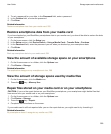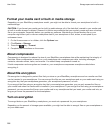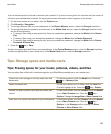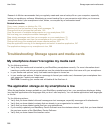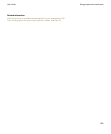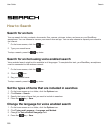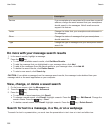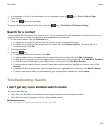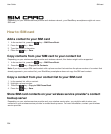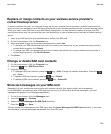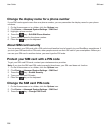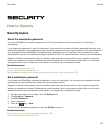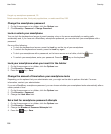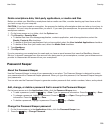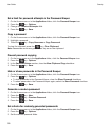1. In a message, in a file, in an attachment, or on a webpage, press the key > Find or Find on Page.
2. Type the text.
3.
Press the key on the keyboard.
To search for the next instance of the text, press the key > Find Next or Find Next on Page.
Search for a contact
You can search for contacts in your contact list or, if your email account uses a BlackBerry Enterprise Server, you
might also be able to search for contacts in your organization's contact list.
1. On the home screen, click the Contacts icon.
• To search for a contact in your contact list, type all or part of a contact's name.
• To search for a contact in your organization's contact list, click Remote Lookup. Type all or part of a
contact's name. Click OK.
2. Highlight a contact.
3. Press the key.
• To view information for a contact, click View.
• To add a contact from your organization's contact list to your contact list, click Add to Contacts.
• To add all of the contacts from your organization's contact list to your contact list, click Add All to Contacts.
• To view the next 20 matches in your organization's contact list, click Get More Results.
• To narrow search results when a contact's name has multiple matches, highlight a contact's name. Click
Resolve.
• To delete the search results after you have searched your organization's contact list, click Delete Lookup.
• To start a new search when you are searching your organization's contact list, click Lookup.
Troubleshooting: Search
I don't get any voice enabled search results
Try one of the following:
• Verify that your BlackBerry smartphone has a strong connection to the wireless network.
• Verify that the correct language is set for voice enabled search.
Related information
Check the status of network connections and services, 256
User Guide
Search
293