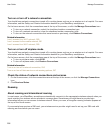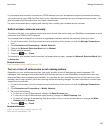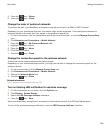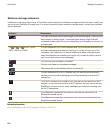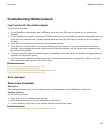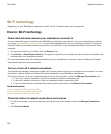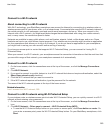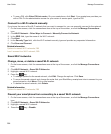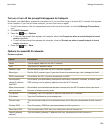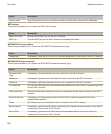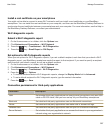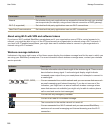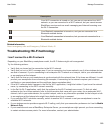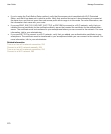• To use a PIN, click Enter PIN into router. On your smartphone, click Start. Your smartphone provides you
with a PIN. On the administration screen for your router or access point, type the PIN.
Connect to a Wi-Fi network manually
If you know the name of the Wi-Fi network that you want to connect to, you can manually connect to the network.
1. On the home screen, click the connections area at the top of the screen, or click the Manage Connections
icon.
2. Click Wi-Fi Network > Other Ways to Connect > Manually Connect to Network.
3. In the SSID field, type the name of the Wi-Fi network.
4. Click Next.
5. In the Security Type field, click the Wi-Fi network security type and provide any requested information.
6. Click Save and Connect.
Related information
Options for saved Wi-Fi networks, 265
I can't connect to a Wi-Fi network, 269
Saved Wi-Fi networks
Change, move, or delete a saved Wi-Fi network
1. On the home screen, click the connections area at the top of the screen, or click the Manage Connections
icon.
2. Click Wi-Fi Network > Saved Wi-Fi Networks.
3. Highlight a saved Wi-Fi network.
4.
Press the key.
• To change options for the saved network, click Edit. Change the options. Click Save.
• To move the saved network and change the order that your BlackBerry smartphone tries to connect to your
saved networks, click Move. Click a new location.
• To delete the saved network, click Delete.
Related information
Options for saved Wi-Fi networks, 265
Prevent your smartphone from connecting to a saved Wi-Fi network
1. On the home screen, click the connections area at the top of the screen, or click the Manage Connections
icon.
2. Click Wi-Fi Network > Saved Wi-Fi Networks.
3. Highlight a saved Wi-Fi network.
4. Press the key > Disable.
User Guide
Manage Connections
264