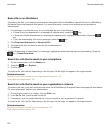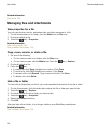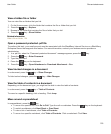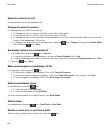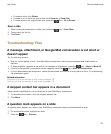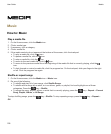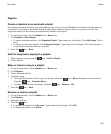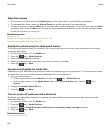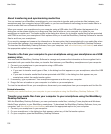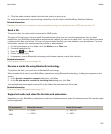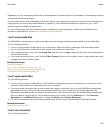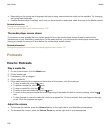Playlists
Create a standard or an automatic playlist
You create a standard playlist by manually adding songs that are on your BlackBerry smartphone storage space or
media card. You create an automatic playlist by specifying criteria for artists, albums, or genres of music. The
songs that meet all of the criteria are automatically added to the playlist.
1. On the Home screen, click the Media icon > Music icon.
2. Click Playlists > New Playlist.
• To create a standard playlist, click Standard Playlist. Type a name for the playlist. Click Add Songs. Click a
song.
• To create an automatic playlist, click Automatic Playlist. Type a name for the playlist. Click the plus sign (+)
to add criteria for artists, albums, or genres.
3.
Press the key > Save.
Add the song that is playing to a playlist
1. When playing a song, press the key > Add To Playlist.
2. Click a playlist.
Move or delete a song in a playlist
1. On the Home screen, click the Media icon > Music icon.
2. Click Playlists.
3. Click a standard playlist.
4. Highlight a song.
•
To change the location of the song in the playlist, press the key > Move. Navigate to a new location.
Press the key > Complete Move.
•
To delete the song from the playlist, press the key > Remove > OK.
5.
Press the key > Save.
Rename or delete a playlist
1. On the Home screen, click the Media icon > Music icon.
2. Click Playlists.
3. Highlight a playlist.
4.
Press the key.
• To rename the playlist, click Rename. Type a name for the playlist. Click OK.
• To delete the playlist, click Delete.
User Guide
Media
129