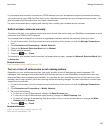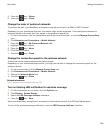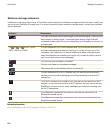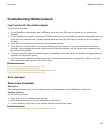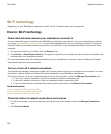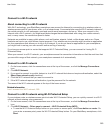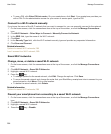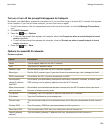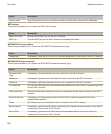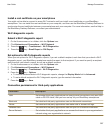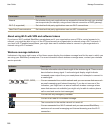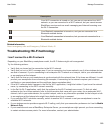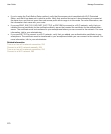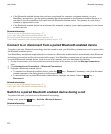Turn on or turn off the prompt that appears for hotspots
By default, your BlackBerry smartphone prompts you if you're within range of a saved Wi-Fi network that appears
to be a hotspot. If you turn off these prompts, you can turn them on again.
1. On the home screen, click the connections area at the top of the screen, or click the Manage Connections
icon.
2. Click Wi-Fi Network.
3.
Press the key > Options.
• To turn on the prompt that appears for hotspots, select the Prompt me when a saved hotspot is found
nearby
checkbox.
• To turn off the prompt that appears for hotspots, clear the Prompt me when a saved hotspot is found
nearby checkbox.
4.
Press the key > Save.
Options for saved Wi-Fi networks
Common options
Option Description
Name Type a display name for the Wi-Fi network.
SSID Type the Wi-Fi network name.
Security Type Set the security type that the Wi-Fi network supports.
Band type Set the Wi-Fi network type. If you don't know the network type, don't change this field.
SSID broadcasted Set whether the Wi-Fi network broadcasts its SSID.
Automatically
obtain IP address
and DNS
Set whether your BlackBerry smartphone receives a routable IP address, a subnet mask,
DNS settings, and a gateway address from the Wi-Fi network.
Allow inter-access
point handover
Set whether your smartphone remains connected to the Wi-Fi network when you move
between wireless access points.
VPN profile If necessary, set a VPN profile to use with the saved Wi-Fi network.
IP Address Type the IP address for your smartphone.
Subnet mask Type the subnet mask for the wireless access point that your smartphone should connect
to.
Primary DNS Type the primary DNS that your smartphone should connect to.
Secondary DNS Type the secondary DNS that your smartphone should connect to.
Default gateway
address
Type the default gateway IP address that your smartphone should connect to.
User Guide
Manage Connections
265