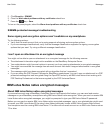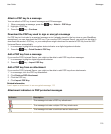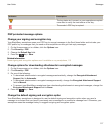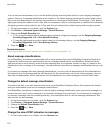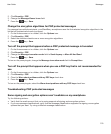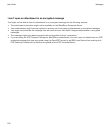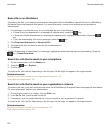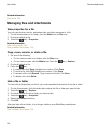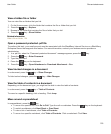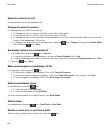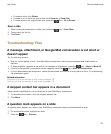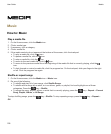Files and
attachments
How to: Files
File basics
About files and attachments
You can view and download attachments and store them on your BlackBerry smartphone or a media card. If your
email account uses a BlackBerry Enterprise Server that supports accessing files on your organization's network,
you can preview files from your organization's network and save the files to your smartphone or attach them directly
to email messages without downloading them. You can use the Files application to view a list of all the files that are
saved on your smartphone. You can also rename, move, and delete files on your organization's network from your
smartphone.
To change attachments or files that you download, you can use third-party editing applications, such as Documents
To Go, that are designed for use on BlackBerry smartphones.
Related information
Search for a file that is saved on your smartphone, 122
Search for a file that is saved on your organization's network, 122
Open and save an attachment
To perform this task, your email account must be associated with the BlackBerry Internet Service or a BlackBerry
Enterprise Server that supports this feature. For more information, contact your wireless service provider or
administrator.
1. In a message, meeting invitation, or calendar entry, press the key.
2. Click an attachment.
3. Click Documents To Go or Basic Viewer.
4. If you receive a notification that the file is large, do one of the following:
• Click Continue to open the document.
• Click Cancel to return to the email message.
5. Select a location.
6. Click Save or Cancel.
Related information
I can't turn on cell broadcasting, 94
User Guide
Files and attachments
121