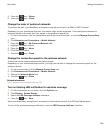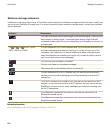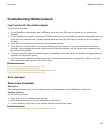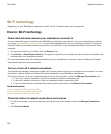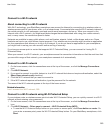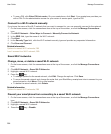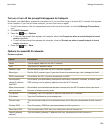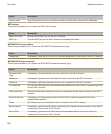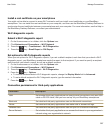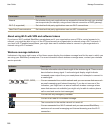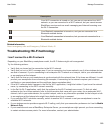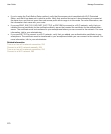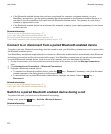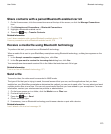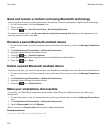Install a root certificate on your smartphone
You might not be able to connect to some Wi-Fi networks until you install a root certificate on your BlackBerry
smartphone. You can install the root certificate on your computer, and then use the BlackBerry Desktop Software to
synchronize the root certificate between your smartphone and your computer. For more information, see the Help in
the BlackBerry Desktop Software, or contact your administrator.
Wi-Fi diagnostic reports
Submit a Wi-Fi diagnostic report
1. On the Home screen or in a folder, click the Options icon.
2. Click Networks and Connections > Wi-Fi Network.
3. Press the key > Troubleshoot > Wi-Fi Diagnostics.
4. Press the key > Email Report or PIN Report.
Set options for Wi-Fi diagnostic reports
When you set options for Wi-Fi diagnostic reports, if you set a default recipient, each time that you submit a Wi-Fi
diagnostic report, your BlackBerry smartphone sends the report to that recipient. If you want to specify a recipient
each time that you submit a report, do not set a default recipient.
1. On the Home screen or in a folder, click the Options icon.
2. Click Networks and Connections > Wi-Fi Network.
3. Press the key > Troubleshoot > Wi-Fi Diagnostics.
4.
Press the key > Options.
• To include advanced data in Wi-Fi diagnostic reports, change the Display Mode field to Advanced.
• To set a default recipient for Wi-Fi diagnostic reports, type the contact information.
5.
Press the key > Save.
Connection permissions for third-party applications
Permission
Description
USB Set whether third-party applications can use physical connections, such as a USB
cable or RS-232 cable, that you have set up for your BlackBerry smartphone.
Bluetooth Set whether third-party applications can use Bluetooth connections.
Phone Set whether third-party applications can make calls or access call logs.
Location Data Set whether third-party applications can use your GPS location information.
Server Network Set whether third-party applications can access the Internet or your organization's
intranet using your organization's network.
User Guide
Manage Connections
267