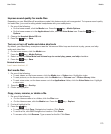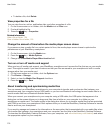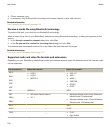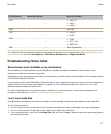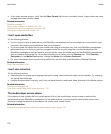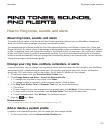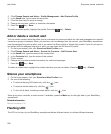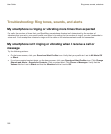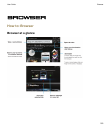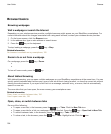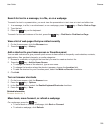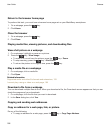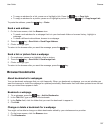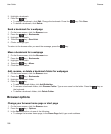Flashing LED color Description
Green You're in a wireless coverage area. You can turn on or
turn off this notification.
Blue Your smartphone is connected to a Bluetooth enabled
device. You can turn on or turn off this notification.
Red A new message has arrived and your selected profile is
set to notify you using the flashing LED. If you're using
your smartphone with a smart card, your smartphone is
accessing data on the smart card.
Amber The battery power level for your smartphone is low, or
your smartphone is turned off and is charging. You can't
turn off the notification for the low battery power level.
The notification for charging turns off when you turn on
your smartphone. If your smartphone is turned off, the
LED changes to a solid green color when the battery is
fully charged.
Related information
Turn off Bluetooth connection notification, 277
Turn on flashing LED notification for wireless coverage, 236
Change alarm notification options
1. On the Home screen or in the Applications folder, click the Clock icon.
2.
Press the key > Options.
3. In the Alarm section, change the Alarm Tone field, Volume field, Snooze Time field, and Vibration field.
4.
Press the key > Save.
Turn on or turn off event sounds
Event sounds alert you when you turn on or turn off your BlackBerry smartphone, when the battery power level is
full or low, and when you connect or disconnect a USB cable or accessory to or from your smartphone.
1. On the Home screen or in a folder, click the Options icon.
2. Click Accessibility.
3. Change the Event Sounds field.
4.
Press the key > Save.
User Guide
Ring tones, sounds, and alerts
181