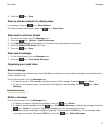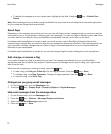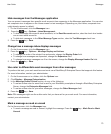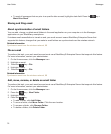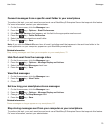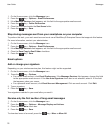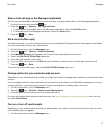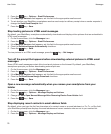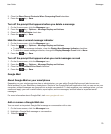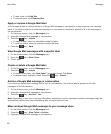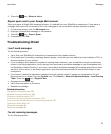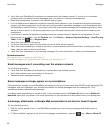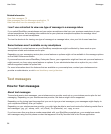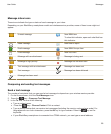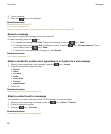3. Clear the Show Recent Contacts When Composing Email checkbox.
4.
Press the key > Save.
Turn off the prompt that appears before you delete a message
1. On the Home screen, click the Messages icon.
2.
Press the key > Options > Message Display and Actions.
3. Clear the Confirm Delete check box.
4.
Press the key > Save.
Hide the new or unread message indicator
1. On the Home screen, click the Messages icon.
2.
Press the key > Options > Message Display and Actions.
• To hide the new message indicator, clear the Display New Message Indicator checkbox.
• To hide the unread message indicator, change the Display Message Count field to None.
3.
Press the key > Save.
Turn off the prompt that appears when you mark messages as read
1. On the Home screen, click the Messages icon.
2.
Press the key > Options > Message Display and Actions.
3. Clear the Confirm Mark Prior Read checkbox.
4.
Press the key > Save.
Google Mail
About Google Mail on your smartphone
Depending on your wireless service plan or administrator, you can add a Google Mail account (also known as a
Gmail account) to your BlackBerry smartphone. Similar to the Google Mail web application that you can use on your
computer, related messages are grouped into a single conversation. To help organize your message inbox, you can
create and apply your own custom labels, report spam, archive messages, and add stars to important email
messages.
For more information about Google Mail, visit www.googlemail.com.
Add or remove a Google Mail star
You can mark an important Google Mail message or conversation with a star.
1. On the home screen, click the Messages icon.
2. Highlight a Google Mail message or conversation.
3. Press the key.
User Guide
Messages
79