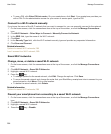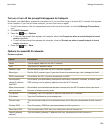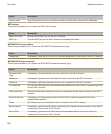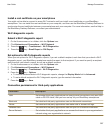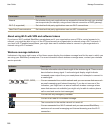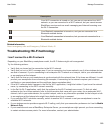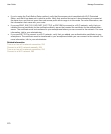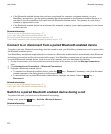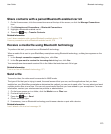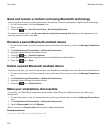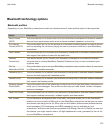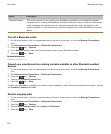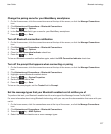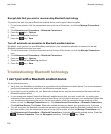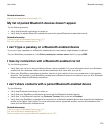• If the Bluetooth enabled device does not have a keyboard (for example, a wireless headset), on your
BlackBerry smartphone, type the pairing passkey that either appears on the Bluetooth enabled device or is
provided in the documentation that came with the Bluetooth enabled device. The passkey is most often a
numeric or alphanumeric code.
• If the Bluetooth enabled device has a keyboard (for example, a laptop), type a pairing passkey of your choice
on both devices.
Related information
Turn on or turn off Bluetooth technology, 271
I can't pair with a Bluetooth enabled device, 34
My list of paired Bluetooth devices doesn't appear, 279
I can't share contacts with a paired Bluetooth enabled device, 279
Connect to or disconnect from a paired Bluetooth enabled device
To perform this task, Bluetooth technology must be turned on and your BlackBerry smartphone must be paired with
the Bluetooth enabled device.
Your BlackBerry smartphone might attempt to connect to a Bluetooth enabled device automatically when Bluetooth
technology is turned on and the devices are within range. Your BlackBerry smartphone will usually stay connected
to a paired Bluetooth enabled device, such as a car kit or headset, until you disconnect the devices.
1. On the Home screen, click the connections area at the top of the screen, or click the Manage Connections
icon.
2. Click Networks and Connections > Bluetooth Connections.
3. Highlight a Bluetooth enabled device.
• To connect to a Bluetooth enabled device, press the key > Connect. If necessary, verify that the same
number appears in the dialog boxes on both paired devices.
• To disconnect from a paired Bluetooth enabled device, highlight the device. Press the key >
Disconnect.
Related information
Turn on or turn off Bluetooth technology, 271
I can't pair with a Bluetooth enabled device, 34
Switch to a paired Bluetooth enabled device during a call
To perform this task, you must turn on Bluetooth® technology.
During a call, press the key > Activate <Bluetooth device>.
Related information
Turn on or turn off Bluetooth technology, 271
User Guide
Bluetooth technology
272