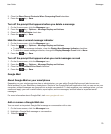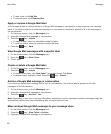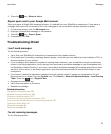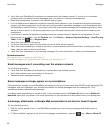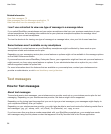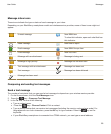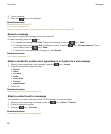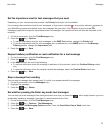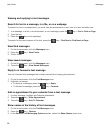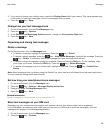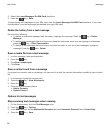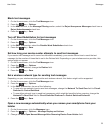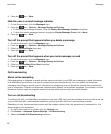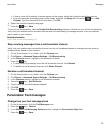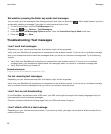Set the importance level for text messages that you send
Depending on your wireless service provider, the Priority field might not be available.
If you change the importance level for text messages, a high priority indicator or low priority indicator appears on
your BlackBerry smartphone beside every text message that you send. If the recipient's device model and
messaging application supports importance levels for messages, the importance level will also be indicated to the
recipient.
1. On the Home screen, click the Text Messages icon.
2.
Press the key > Options.
• To set the importance level for text messages, in the SMS Text section, change the Priority field.
• To set the importance level for text messages with an attachment, in the MMS section, in the Message
Filtering section, change the Importance field.
3.
Press the key > Save.
Request delivery notification or read notification for a text message
1. On the Home screen, click the Text Messages icon.
2.
Press the key > Options.
3. In the MMS section, do one of the following:
• To receive notification when the message is delivered to the recipient, select the Confirm Delivery check
box.
• To receive notification when the recipient opens the message, select the Confirm Read check box.
4.
Press the key > Save.
Stop a message from sending
You can stop a message from sending only if a clock icon appears beside the message.
1. On the Home screen, click the Messages icon.
2. Highlight the message.
3.
Press the key > Delete.
Set whether pressing the Enter key sends text messages
You can stop your text messages from being sent each time that you press the , which might prevent you from
accidentally sending a message if you plan to include several lines of text.
1. On the Home screen, click the Text Messages icon.
2.
Press the key > Options > Text Messaging.
3. In the General Text Messaging Options section, clear the Press Enter Key to Send check box.
4.
Press the key > Save.
User Guide
Messages
87