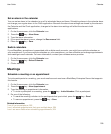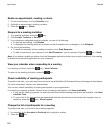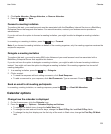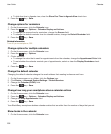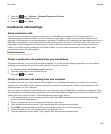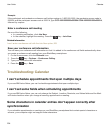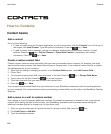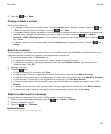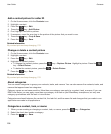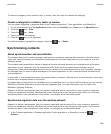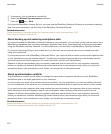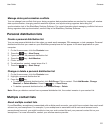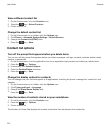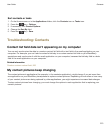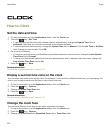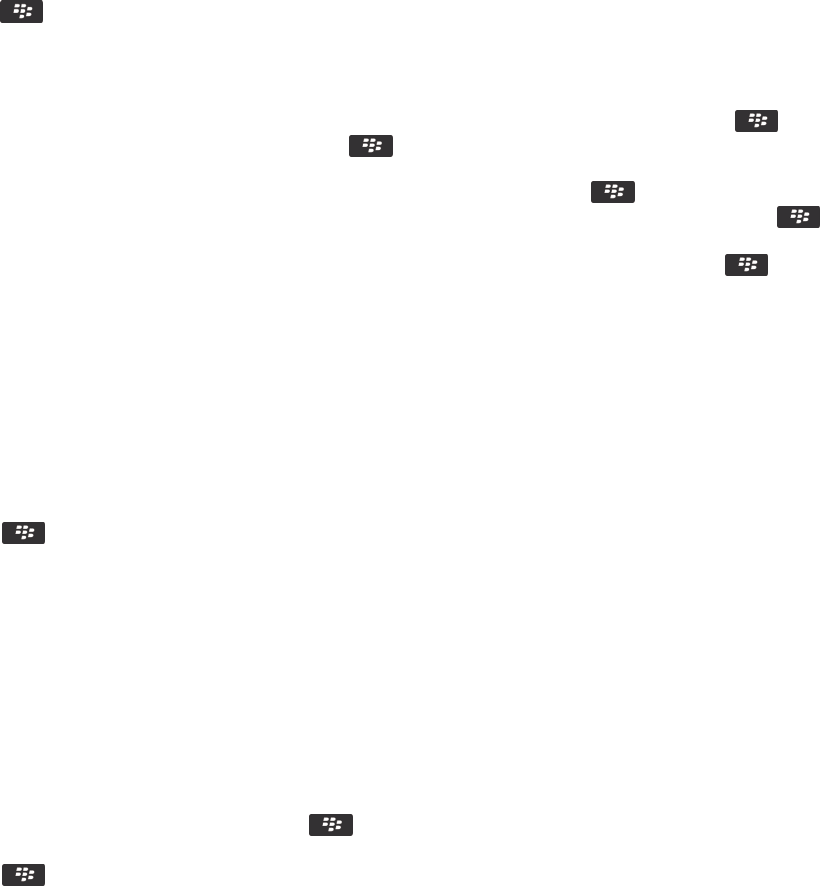
4.
Press the key > Save.
Change or delete a contact
Do one of the following:
•
To change a contact, on the Home screen, click the Contacts icon. Highlight a contact. Press the key
> Edit. Change the contact information. Press the key > Save.
• To change a contact using information on your BlackBerry smartphone, such as information in an email or a
calendar entry, highlight the information you want to add to a contact. Press the key > Add to
Contacts > Add to Existing Contact. Click a contact. If necessary, add contact information. Press the
key > Save.
•
To delete a contact, on the Home screen, click the Contacts icon. Highlight a contact. Press the key >
Delete.
Search for a contact
You can search for contacts in your contact list or, if your email account uses a BlackBerry Enterprise Server, you
might also be able to search for contacts in your organization's contact list.
1. On the home screen, click the Contacts icon.
• To search for a contact in your contact list, type all or part of a contact's name.
• To search for a contact in your organization's contact list, click Remote Lookup. Type all or part of a
contact's name. Click
OK.
2. Highlight a contact.
3. Press the key.
• To view information for a contact, click View.
• To add a contact from your organization's contact list to your contact list, click Add to Contacts.
• To add all of the contacts from your organization's contact list to your contact list, click Add All to Contacts.
• To view the next 20 matches in your organization's contact list, click Get More Results.
• To narrow search results when a contact's name has multiple matches, highlight a contact's name. Click
Resolve.
• To delete the search results after you have searched your organization's contact list, click Delete Lookup.
• To start a new search when you are searching your organization's contact list, click Lookup.
Attach a contact card to a message
You can attach a contact card to an email, a PIN message, or a text message.
1. When you are composing a message, press the key > Attach > Contact.
2. Find and highlight a contact.
3. Press the key > Continue.
Related information
I can't attach a file to a text message, 94
User Guide
Contacts
207