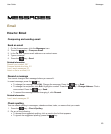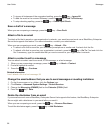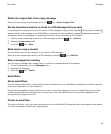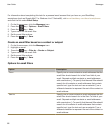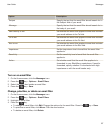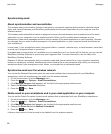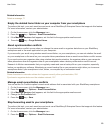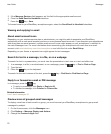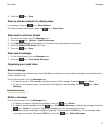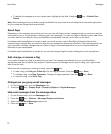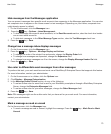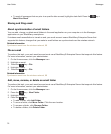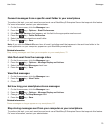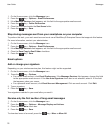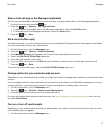3. If the Message Services field appears, set this field to the appropriate email account.
4. Clear the Send Email to Handheld checkbox.
5.
Press the key > Save.
To forward email to your BlackBerry smartphone again, select the Send Email to Handheld checkbox.
Viewing and replying to email
About email account icons
Depending on your wireless service plan or administrator, you might be able to associate your BlackBerry
smartphone with a work email account and one or more personal email accounts. If you associate your smartphone
with more than one email account, multiple email account icons might appear on your smartphone, in addition to
the main Messages icon. For more information about associating your smartphone with more than one email
account, visit www.blackberry.com/docs/smartphones and click the link under Email Setup.
Depending on your theme, a separate icon might appear for text messages.
Search for text in a message, in a file, or on a webpage
To search for text in a presentation, you must view the presentation in text view or in text and slide view.
1. In a message, in a file, in an attachment, or on a webpage, press the key > Find or Find on Page.
2. Type the text.
3.
Press the key on the keyboard.
To search for the next instance of the text, press the key > Find Next or Find Next on Page.
Reply to or forward an email or PIN message
In a message, press the key.
• To reply to a message, click Reply or Reply to All.
• To forward a message, click Forward or Forward As.
Related information
I can't send messages, 32
Preview more of grouped email messages
To display more lines of each email in a group, you must have set your BlackBerry smartphone to group email
messages by subject.
1. On the Home screen, click the Messages icon.
2. Click Options > Message Display and Actions.
3. Change the Preview Length field.
User Guide
Messages
70