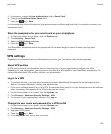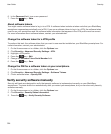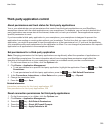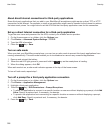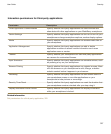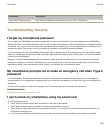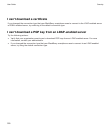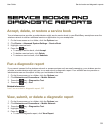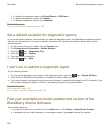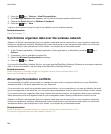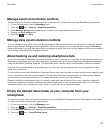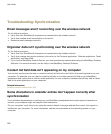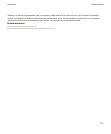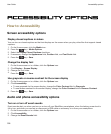Service books and
diagnostic reports
Accept, delete, or restore a service book
Your wireless service provider or administrator might send a service book to your BlackBerry smartphone over the
wireless network to add an additional service or application to your smartphone.
1. On the home screen or in a folder, click the Options icon.
2. Click Device > Advanced System Settings > Service Book.
3. Highlight a service book.
4.
Press the key.
• To accept a service book, click Accept.
• To delete a service book, click Delete.
• To restore a service book, click Undelete.
Run a diagnostic report
If you cannot connect to the wireless network or access services such as email messaging, your wireless service
provider or administrator might ask you to run and submit a diagnostic report. Your wireless service provider or
administrator can use the report to help you troubleshoot the issue.
1. On the Home screen or in a folder, click the Options icon.
2. Click Networks and Connections > Mobile Network.
3. Press the key > Diagnostics Test.
4. Press the key > Run.
Related information
I can't run or submit a diagnostic report, 332
View, submit, or delete a diagnostic report
1. On the Home screen or in a folder, click the Options icon.
2. Click Networks and Connections > Mobile Network.
3. Press the key > Diagnostics Test.
4. Highlight a report.
5.
Press the key.
• To view the diagnostic report, click View Report.
User Guide
Service books and diagnostic reports
331