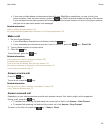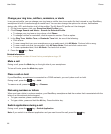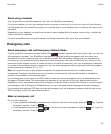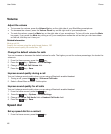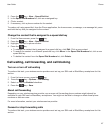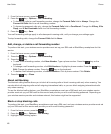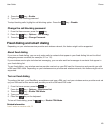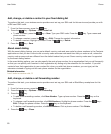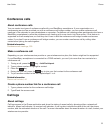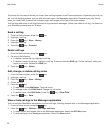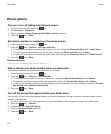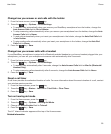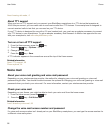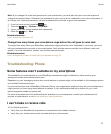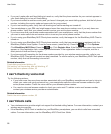Conference calls
About conference calls
You can create two types of conference calls with your BlackBerry smartphone. If your organization or a
conferencing service has provided you with a conference call bridge number, you can create conference call
meetings in the calendar on your smartphone or computer. Conference call meetings allow participants who have a
BlackBerry smartphone to enter the conference call meeting with a one-touch Join Now option, if this feature is
supported on their smartphone, so that they don't have to dial the conference call bridge number and access
codes. If you don't have a conference call bridge number, you can create a conference call by calling other
contacts and joining the calls together.
Related information
Conference call meetings, 203
Make a conference call
Depending on your wireless service provider or your wireless service plan, this feature might not be supported.
If your BlackBerry smartphone is connected to a CDMA network, you can't join more than two contacts to a
conference call.
1. During a call, press the key > Add Participant.
2. Type a phone number or highlight a contact.
3.
Press the key.
4.
During the new call, press the key to join your first contact to the conference call.
5. To join another contact to the call, repeat steps 1 to 4.
Related information
Place a call on hold, 44
Create a phone number link for a conference call
1. Type a phone number for the conference call bridge.
2. Type X and the access code.
Call logs
About call logs
Call logs appear in the Phone application and show the status of recent calls by showing either a missed call
indicator, placed call indicator, or received call indicator. A call log also includes the date of the call, the phone
number, and the estimated duration of the call. For more information about the exact duration of a call, contact your
wireless service provider.
User Guide
Phone
51