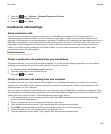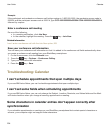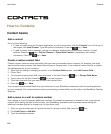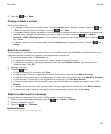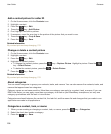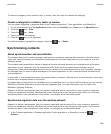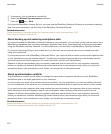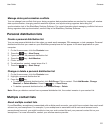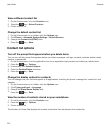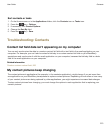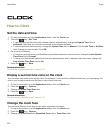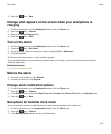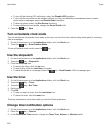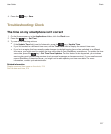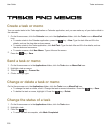Manage data synchronization conflicts
You can change how conflicts that occur during organizer data synchronization are resolved by turning off wireless
data synchronization, changing conflict resolution options, and synchronizing organizer data using the
synchronization tool of the BlackBerry Desktop Software. For more information about managing conflicts that occur
during organizer data synchronization, see the Help in the BlackBerry Desktop Software.
Personal distribution lists
Create a personal distribution list
You can use personal distribution lists when you send email messages, PIN messages, or text messages. Personal
distribution lists that you create on your BlackBerry smartphone do not appear in the email application on your
computer.
1. On the Home screen, click the Contacts icon.
2. Press the key > New Group.
3. Type a name for the personal distribution list.
4. Press the key > Add Member.
5. Click a contact.
6. To add another contact, repeat steps 4 to 5.
7. Press the key > Save Group.
Change or delete a personal distribution list
1. On the Home screen, click the Contacts icon.
2. Highlight a personal distribution list.
3.
Press the key.
• To change a personal distribution list, click Edit Group. Click a contact. Click Add Member, Change
Member, or Delete Member. Press the key > Save Group.
• To delete a personal distribution list, click Delete Group > Delete.
Note: When you delete a contact from a personal distribution list, the contact remains in your contact list.
Multiple contact lists
About multiple contact lists
If your BlackBerry smartphone is associated with multiple email accounts, you might have contacts from each email
account on your smartphone. For example, if your smartphone is associated with a work email account and a
personal email account, you might be able to view your work contact list and your personal contact list on your
smartphone. For more information, contact your wireless service provider.
User Guide
Contacts
211