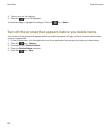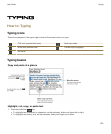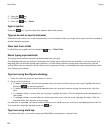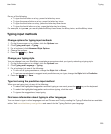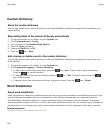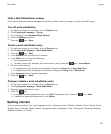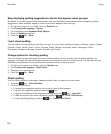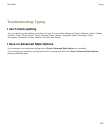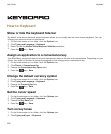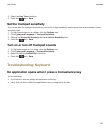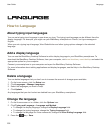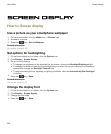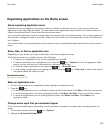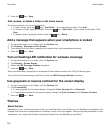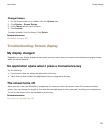Keyboard
How to: Keyboard
Show or hide the keyboard hide bar
By default, a bar above the touch screen keyboard allows you to quickly hide the touch screen keyboard. You can
change your options to show or hide the bar.
1. On the home screen or in a folder, click the Options icon.
2. Click Typing and Language > Keyboard.
3. Select or clear the Enable Virtual Keyboard Hide Bar checkbox.
4.
Press the key > Save.
Assign an application to a convenience key
Your BlackBerry smartphone has one or more convenience keys on the side of the smartphone. Depending on your
theme, you might not be able to change the application that is assigned to a convenience key.
1. On the home screen or in a folder, click the Options icon.
2. Click Device > Convenience Key.
3. Change the Convenience Key Opens field.
4.
Press the key > Save.
Change the default currency symbol
1. On the home screen or in a folder, click the Options icon.
2. Click Typing and Language > Keyboard.
3. Change the Currency Key field.
4.
Press the key > Save.
Set the cursor speed
1. On the Home screen or in a folder, click the Options icon.
2. Click Typing and Language > Keyboard.
3. Change the Key Rate field.
4.
Press the key > Save.
Turn on key tones
1. On the Home screen or in a folder, click the Options icon.
2. Click Typing and Input > Keyboard.
User Guide
Keyboard
230