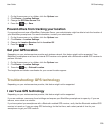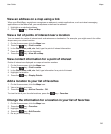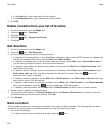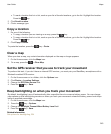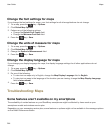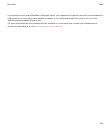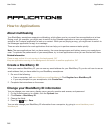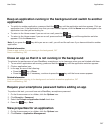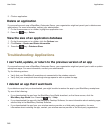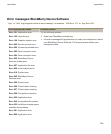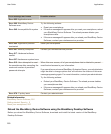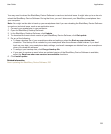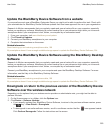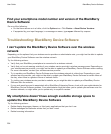Keep an application running in the background and switch to another
application
•
To switch to another application, press and hold the key until the application switcher appears. Click an
application icon. If the application icon that you want doesn't appear, click the Home icon and navigate to the
application icon that you are looking for.
•
To return to the Home screen if you are not on a call, press the key.
•
To return to the Home screen if you are on call, press and hold the key until the application switcher
appears. Click the
Home icon.
Note: If you press the key while you are on a call, you will end the call even if you have switched to another
application.
Related information
Close an app so that it is not running in the background, 247
About multitasking, 246
Close an app so that it is not running in the background
To optimize the performance of your BlackBerry smartphone, try to close apps when you are finished with them.
1. To see which applications are running, press and hold the key until the application switcher appears.
2. Click an application icon.
3. In the app, do one of the following:
• Press the key > Close.
• Press the key. If necessary, continue to press the key until the home screen appears.
Related information
Keep an application running in the background and switch to another application, 247
About multitasking, 246
Require your smartphone password before adding an app
To perform this task, you must have set a BlackBerry smartphone password.
1. On the Home screen or in a folder, click the Options icon.
2. Click Security > Password.
3. Select the Prompt on Application Install check box.
4.
Press the key > Save.
View properties for an application
1. On the Home screen or in a folder, click the Options icon.
2. Click Device > Application Management.
User Guide
Applications
247