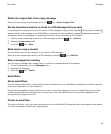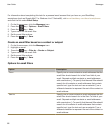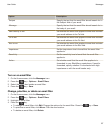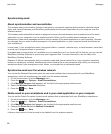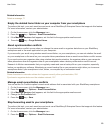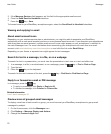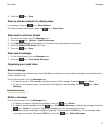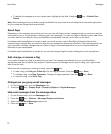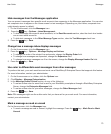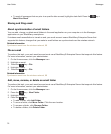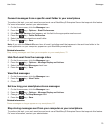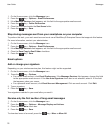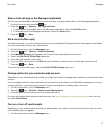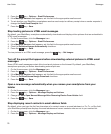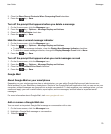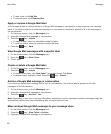Hide messages from the Messages application
You can prevent messages from specific email accounts from appearing in the Messages application. You can also
set a separate icon to appear on the Home screen for text messages. Depending on your theme, a separate icon
might already appear by default.
1. On the Home screen, click the Messages icon.
2. Press the key > Options > Inbox Management.
• To hide messages from specific email accounts, in the Email Accounts section, clear the check box beside
one or more email accounts.
• To hide text messages, in the Other Message Types section, clear the Text Messages check box.
3.
Press the key > Save.
Change how a message inbox displays messages
1. On the Home screen, click the Messages icon.
2.
Press the key > Options > Message Display and Actions.
• To change the order of the subject line and sender, change the Display Order field.
• To change how messages are separated, change the Separators field.
• To change how many messages can fit on the screen, change the Display Message Header On field.
3.
Press the key > Save.
Use color to differentiate work messages from other messages
To perform this task, your work email account must use a BlackBerry® Enterprise Server that supports this feature.
For more information, contact your administrator.
1. On the Home screen or in a folder, click the Options icon.
2. Click Display > Message Categorization.
3. In the Message Outline Colors section, do any of the following:
• To set an outline color for email that is sent to your BlackBerry smartphone through a BlackBerry Enterprise
Server, change the Enterprise Messages field.
• To set an outline color for your other messages, change the Other Messages field.
4.
Press the key > Save.
Note: PIN messages might use the outline color that you have set for your work email. For more information,
contact your administrator.
Mark a message as read or unread
On the Home screen, click the Messages icon.
• To mark a message as read or unread, highlight the message. Press the key > Mark Read or Mark
Unread.
User Guide
Messages
73