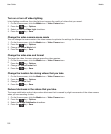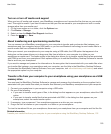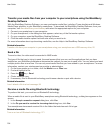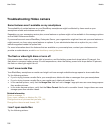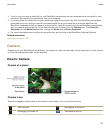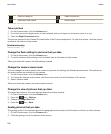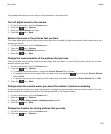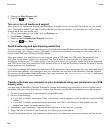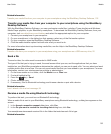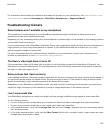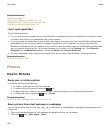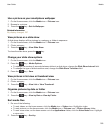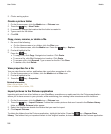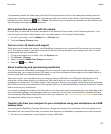3. Change the Store Pictures field.
4.
Press the key > Save.
Turn on or turn off media card support
When you turn off media card support, your BlackBerry smartphone can't access the files that are on your media
card. This might be useful if you want to make sure that your files are saved to your smartphone's built-in media
storage rather than your media card.
1. On the home screen or in a folder, click the Options icon.
2. Click Device > Storage.
3. Select or clear the Media Card Support checkbox.
4.
Press the key > Save.
About transferring and synchronizing media files
You can connect your BlackBerry smartphone to your computer to transfer and synchronize files between your
smartphone and your computer using a USB cable, or you can use Bluetooth technology to send media files to or
receive media files from a Bluetooth enabled device.
When you connect your smartphone to your computer using a USB cable, the USB option that appears in the
dialog box on the screen allows you to drag most files from a folder on your computer to a folder on your
smartphone or media card. The media option in the dialog box allows you to transfer media files that are protected
with DRM to and from your smartphone. Both options allow you to use the BlackBerry Desktop Software to transfer
files to and from your smartphone.
If you want to manage and preserve the information or the encryption that is associated with your media files when
you transfer files between your smartphone and your computer, see the Help in the BlackBerry Desktop Software.
To download the BlackBerry Desktop Software, from your computer, visit www.blackberry.com/desktop and select
the appropriate option for your computer.
Transfer a file from your computer to your smartphone using your smartphone as a USB
memory drive
You must use the BlackBerry Desktop Software to manage and preserve the information or the encryption that is
associated with your media files when you transfer files between your BlackBerry smartphone and your computer.
1. Connect your smartphone to your computer using a USB cable.
2. Do one of the following:
• If you want to transfer most types of files, in the dialog box that appears on your smartphone, select the USB
option.
• If you want to transfer media files that are protected with DRM, in the dialog box that appears on your
smartphone, select the media transfer option.
3. If necessary, type a password. Your smartphone appears as a drive on your computer.
4. Drag a file from a location on your computer to a folder on your smartphone.
To view the transferred file on your smartphone, disconnect your smartphone from your computer and find the file.
User Guide
Media
160