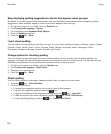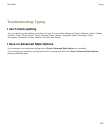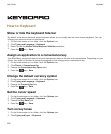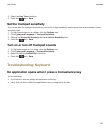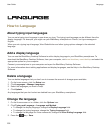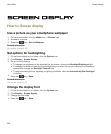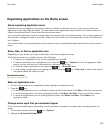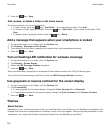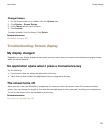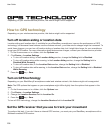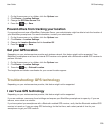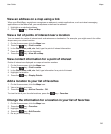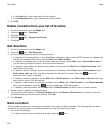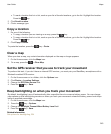3.
Press the key > Save.
Add, rename, or delete a folder on the home screen
On the home screen, do one of the following:
• To add a folder, press the key > Add Folder. Type a name for the folder. Click Add.
• To rename a folder, highlight a folder. Press the key > Edit Folder. Type a name for the folder. Click
Save.
• To delete a folder, highlight a folder. Press the key > Delete.
Add a message that appears when your smartphone is locked
1. On the Home screen or in a folder, click the Options icon.
2. Click Display > Message on Lock Screen.
3. Type the text that you want to appear on the screen when your smartphone is locked.
4.
Press the key > Save.
Turn on flashing LED notification for wireless coverage
1. On the home screen or in a folder, click the Options icon.
2. Click Display > Screen Display.
3. Select the LED Coverage Indicator checkbox.
4.
Press the key > Save.
When your BlackBerry smartphone is connected to the wireless network, the LED light flashes green.
To turn off the wireless coverage notification, clear the LED Coverage Indicator checkbox.
Use grayscale or reverse contrast for the screen display
1. On the Home screen or in a folder, click the Options icon.
2. Click Accessibility.
• To use grayscale for the screen display, change the Color Contrast field to Greyscale.
• To use reverse contrast for the screen display, change the Color Contrast field to Reverse Contrast.
3.
Press the key > Save.
Themes
About themes
Depending on your wireless service provider, you might be able to set a theme on your BlackBerry smartphone that
changes how items such as applications, indicators, words, and icons appear. Themes might be preloaded on your
smartphone. You might also be able to download themes from the BlackBerry App World.
User Guide
Screen display
236