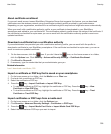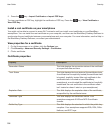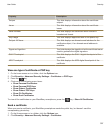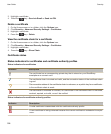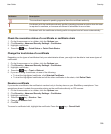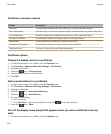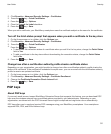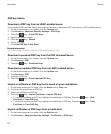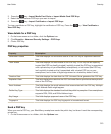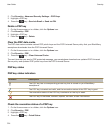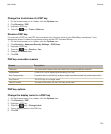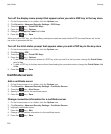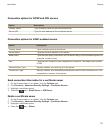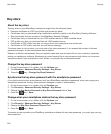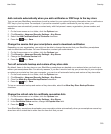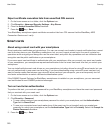3. Press the key > Import Media Card Certs or Import Media Card PGP Keys.
4. Select the certificates or PGP keys you want to import.
5. Press the key > Import Certificates or Import PGP keys.
To view a certificate or PGP key, highlight the certificate or PGP key. Press the key > View Certificate or
View PGP Key.
View details for a PGP key
1. On the home screen or in a folder, click the Options icon.
2. Click Security > Advanced Security Settings > PGP Keys.
3. Click a PGP key.
PGP key properties
Property Description
Revocation Status This field displays the revocation status of the PGP key at a specified date and
time.
Trust Status This field displays the trust status of the PGP key. A PGP key can be explicitly
trusted (the PGP key itself is trusted), implicitly trusted (the PGP key is associated
with a private key on your BlackBerry smartphone), or not trusted (the PGP key
isn't explicitly trusted and isn't associated with a trusted PGP key on your
smartphone, and a chain of digital signatures to a trusted key doesn't exist).
Creation Date This field displays the date that the PGP Universal Server generated the PGP key.
Expiration Date This field displays the date that the PGP Universal Server specified as the expiration
date of the PGP key.
Email Address This field displays the email address that is associated with the PGP key. Multiple
Email Address fields might appear.
Public Key Type This field displays the standard to which the public key complies. Your smartphone
supports RSA, DSA, and Diffie-Hellman keys.
Key Usage This field displays approved uses of the PGP key.
Fingerprint This field displays the PGP key fingerprint in hexadecimal format.
Send a PGP key
When you send a PGP key, your BlackBerry smartphone sends the public key, but doesn't send the corresponding
private key.
1. On the Home screen or in a folder, click the Options icon.
User Guide
Security
313