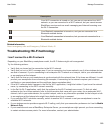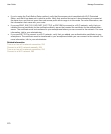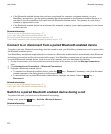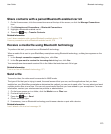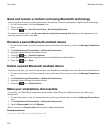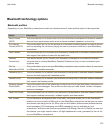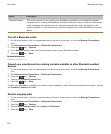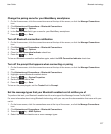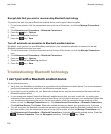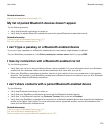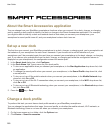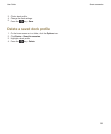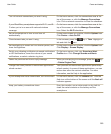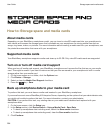Change the pairing name for your BlackBerry smartphone
1. On the Home screen, click the connections area at the top of the screen, or click the Manage Connections
icon.
2. Click Networks and Connections > Bluetooth Connections.
3.
Press the key > Options.
4. In the Device Name field, type a name for your BlackBerry smartphone.
5.
Press the key > Save.
Turn off Bluetooth connection notification
1. On the Home screen, click the connections area at the top of the screen, or click the Manage Connections
icon.
2. Click Networks and Connections > Bluetooth Connections.
3.
Press the key > Options.
4. Clear the LED Connection Indicator check box.
5.
Press the key > Save.
To turn on Bluetooth connection notification again, select the LED Connection Indicator check box.
Turn off the prompt that appears when connecting or pairing
1. On the Home screen, click the connections area at the top of the screen, or click the Manage Connections
icon.
2. Click Networks and Connections > Bluetooth Connections.
3. Highlight a paired Bluetooth enabled device.
4. Press the key > Device Properties.
5. Set the Trusted field to Yes.
6.
Press the key > Save.
To turn on the prompt again, set the Trusted field to Prompt.
Set the message types that your Bluetooth enabled car kit notifies you of
To perform this task, your Bluetooth enabled car kit must support the Message Access Profile (MAP).
For more information about using Bluetooth technology with your car, see the documentation that came with your
car kit.
1. On the home screen, click the connections area at the top of the screen, or click the Manage Connections
icon.
2. Click Networks and Connections > Bluetooth Connections.
3. Press the key > MAP Options.
4. Select the checkbox beside one or more message types.
User Guide
Bluetooth technology
277