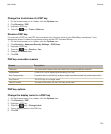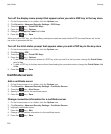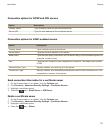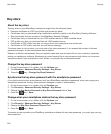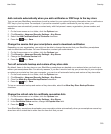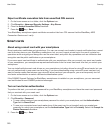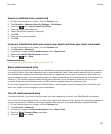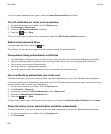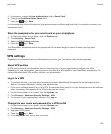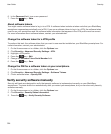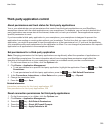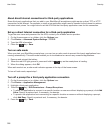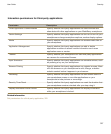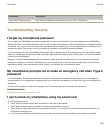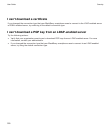3. If necessary, change the User Authenticator field to Smart Card.
4. Change the Certificate Status Check field.
5.
Press the key > Save.
If your smartphone checks the status of your authentication certificate and finds that it is revoked or expired, your
smartphone locks.
Store the passphrase for your smart card on your smartphone
1. On the home screen or in a folder, click the Options icon.
2. Click Security > Smart Card.
3. Select the PIN Caching checkbox.
4.
Press the key > Save.
Your BlackBerry smartphone stores the passphrase for the same length of time as it stores your key store
password.
VPN settings
Depending on the options that your administrator has set for you, this feature might not be supported.
About VPN profiles
A VPN profile contains the information that you require to log in to your organization's network over VPN.
Depending on your organization, you might have more than one VPN profile on your BlackBerry smartphone. For
more information about VPN profiles, contact your administrator.
Log in to a VPN
• To perform this task, your work email account must use a BlackBerry® Enterprise Server that supports this
feature. For more information, contact your administrator.
• If you use a software token to log in to a VPN, the software token must be on your smartphone and the software
token information that appears in the VPN profile must be correct.
1. On the Home screen or in a folder, click the Options icon.
2. Click Security > Advanced Security Settings > VPN.
3. To connect to your organization's network, click Log in.
Change the user name and password for a VPN profile
1. On the Home screen or in a folder, click the Options icon.
2. Click Security > Advanced Security Settings > VPN.
3. Highlight a VPN profile.
4.
Press the key > Edit.
5. In the Username field, type a new user name.
User Guide
Security
323