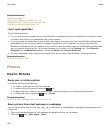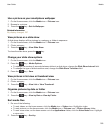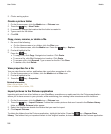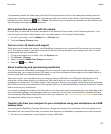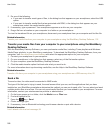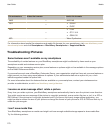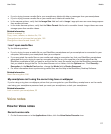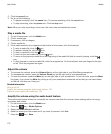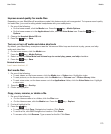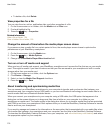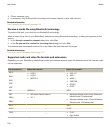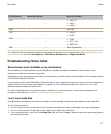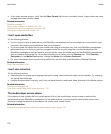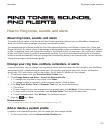2. Click the record icon.
3. Do any of the following:
• To pause recording, click the pause icon. To resume recording, click the record icon.
• To stop recording, click the pause icon. Click the stop icon.
Note:
When you stop recording a voice note, the voice note is automatically saved.
Play a media file
1. On the Home screen, click the Media icon.
2. Click a media type.
3. If necessary, click a category.
4. Click a media file.
5. If the media controls do not appear at the bottom of the screen, click the trackpad.
• To play a media file, click the icon.
• To pause a media file, click the icon.
• To stop a media file, click the icon.
• To move to the next media file, click the icon.
• To move to the previous media file or the beginning of the media file that is currently playing, click the
icon.
• To fast-forward or rewind a media file, click the progress bar. On the trackpad, slide your finger to the right
or left. Click the progress bar again.
Adjust the volume
• To increase the volume, press the Volume Up key on the right side of your BlackBerry smartphone.
• To decrease the volume, press the Volume Down key on the right side of your smartphone.
• To mute the volume, press the Mute key on the right side of your smartphone. To turn off mute, press the Mute
key again. If you press the Mute key during a call, your smartphone mutes the call so that you can hear others
on the call, but they can't hear you.
Related information
Mute a call, 44
Amplify the volume using the audio boost feature, 130
Improve sound quality for media files, 130
Amplify the volume using the audio boost feature
The audio boost feature allows you to amplify the volume more than the normal volume settings allow for songs,
ring tones, and videos.
1. On the Home screen, click the Media icon.
2.
Press the key > Media Options.
3. Select the Audio Boost checkbox.
4. Read the warning on the screen and if you want to proceed, click Yes.
5.
Press the key > Save.
User Guide
Media
172