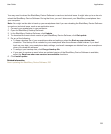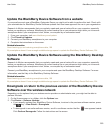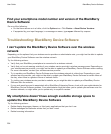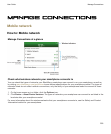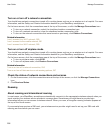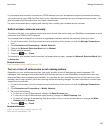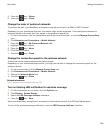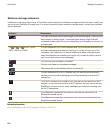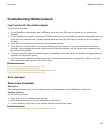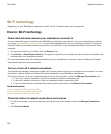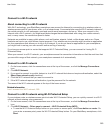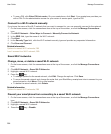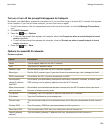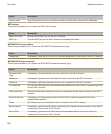5.
Press the key > Delete.
6. Press the key > Close.
Change the order of preferred networks
To perform this task, your BlackBerry smartphone must be connected to a GSM or UMTS network.
Depending on your wireless service plan, this feature might not be supported. Your smartphone connects to
networks based on the order that they appear in the preferred network list.
1. On the home screen, click the connections area at the top of the screen, or click the Manage Connections
icon.
2. Click Networks and Connections > Mobile Network.
3.
Press the key > My Preferred Network List.
4. Highlight a wireless network.
5.
Press the key > Move.
6. Click the new location.
7. Press the key > Close.
Change the connection speed for the wireless network
A faster connection speed requires more battery power.
Depending on your wireless service provider, you might not be able to change the connection speed for the
wireless network.
1. On the Home screen, click the Manage Connections icon.
2. Click Networks and Connections > Mobile Network.
3. Change the Network Mode field.
4. Press the key > Close.
Related information
I can't connect to the mobile network, 261
Turn on flashing LED notification for wireless coverage
1. On the home screen or in a folder, click the Options icon.
2. Click Display > Screen Display.
3. Select the LED Coverage Indicator checkbox.
4.
Press the key > Save.
When your BlackBerry smartphone is connected to the wireless network, the LED light flashes green.
To turn off the wireless coverage notification, clear the LED Coverage Indicator checkbox.
User Guide
Manage Connections
259