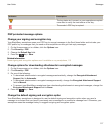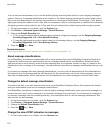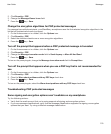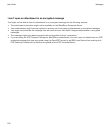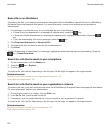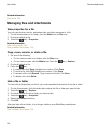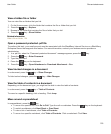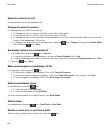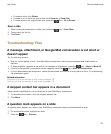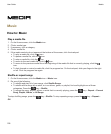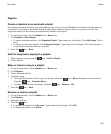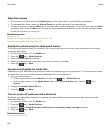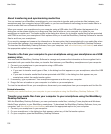View a hidden file or folder
You can view files or folders that you hid.
1. On the Home screen, click the folder that contains the file or folder that you hid.
2. Press the key > Explore.
3. Browse to the folder that contains the file or folder that you hid.
4. Press the key > Show Hidden.
Related information
Hide a file or folder, 124
Open a password-protected .pdf file
To perform this task, your email account must be associated with the BlackBerry Internet Service or a BlackBerry
Enterprise Server that supports this feature. For more information, contact your wireless service provider or
administrator.
1. In a .pdf file, when the "Password protected document" message appears, press the key.
2. Press the key > Enter Password.
3. Type the password.
4.
Press the key on the keyboard.
5. Press the key > Open Attachment or Download Attachment > Yes.
View tracked changes in a document
In a document, press the key > Show Changes.
To hide tracked changes, press the key > Hide Changes.
View the table of contents in a document
Depending on the document type, you might not be able to view the table of contents.
In a document, press the key > Table of Contents.
To move to a specific heading, click a heading. Click Jump.
Move around a spreadsheet
In a spreadsheet, press the key.
•
To move to a specific cell, click Go to Cell. Type the cell co-ordinates. Press the key on the keyboard.
• To switch worksheets, click Next Sheet or Prev Sheet.
• To view a list of worksheets, click Table of Contents.
• To move to a specific worksheet, click Table of Contents. Click a worksheet. Click View.
User Guide
Files and attachments
125