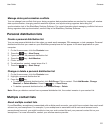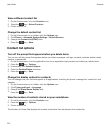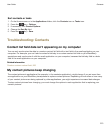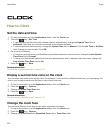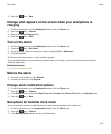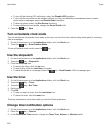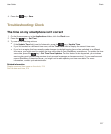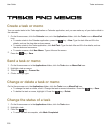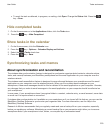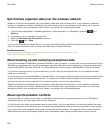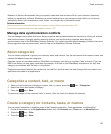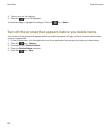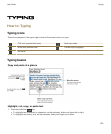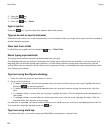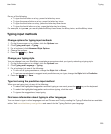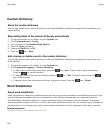•
To mark the task as deferred, in progress, or waiting, click Open. Change the Status field. Press the
key > Save.
Hide completed tasks
1. On the Home screen or in the Applications folder, click the Tasks icon.
2. Press the key > Hide Completed.
Show tasks in the calendar
1. On the Home screen, click the Calendar icon.
2.
Press the key > Options > Calendar Display and Actions.
3. Select the Show Tasks check box.
4.
Press the key > Save.
Synchronizing tasks and memos
About synchronization and reconciliation
The wireless data synchronization feature is designed to synchronize organizer data (contacts, calendar entries,
tasks, and memos) between your BlackBerry smartphone and the email application on your computer over the
wireless network.
The wireless email reconciliation feature is designed to reconcile email between your smartphone and the email
application on your computer over the wireless network. When you file or delete email messages on your
smartphone, these email messages should be filed or deleted in the email application on your computer. Likewise,
any changes that you make to email messages in the email application on your computer should be reflected on
your smartphone.
In rare cases, if your smartphone doesn't recognize fields in a contact, calendar entry, or email account, some data
or email can't be synchronized or reconciled.
If wireless data synchronization isn't available on your smartphone or if you turned off this feature, you can use the
BlackBerry Desktop Software to synchronize your organizer data. For more information, see the Help in the
BlackBerry Desktop Software.
Research In Motion recommends that you regularly create and save a backup file on your computer, especially
before you update any software. Maintaining a current backup file on your computer might allow you to recover
smartphone data if your smartphone is lost, stolen, or corrupted by an unforeseen issue.
User Guide
Tasks and memos
219