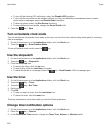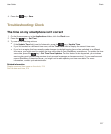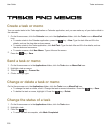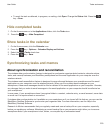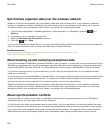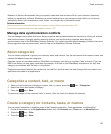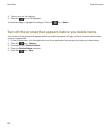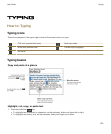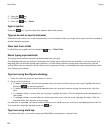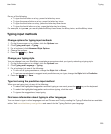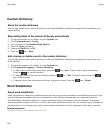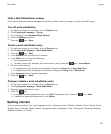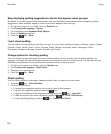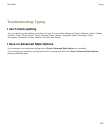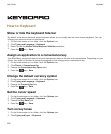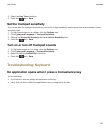2.
Press the key.
3. Click Cut or Copy.
4.
Press the key > Paste.
Type a symbol
Press the key. Type the letter that appears below the symbol.
Type an accent or special character
Press and hold a letter key on the keyboard and, on the trackpad, slide your finger left or right until the accented or
special character appears.
Clear text from a field
In a field that you typed text into, press the key > Clear Field.
About typing input methods
The typing input method that you use determines how you type.
The language that you are typing in determines the typing input methods that are available. If you are typing in a
language that has multiple typing input methods, you can switch between typing input methods when you are
typing. When you are typing in certain fields such as password fields, your smartphone might automatically switch
your typing input method.
Type text using SureType technology
1. Press the letter key once for each letter in a word.
2. Do any of the following:
• To select a word from the list that appears when you type and start typing a new word, highlight the word.
Press the key on the keyboard.
• To select an item from the list that appears when you type and continue typing the same word, click the
item.
• To change a letter in a word that you're typing, highlight the letter. Click the alternate letter that appears on
the screen.
• To change a letter in a word after you finish typing the word, click the word. Highlight the letter. Click the
alternate letter that appears on the screen.
For example, to type run, you would press the R key once, the U key once, and so on until run appears in the list.
You would then highlight run and press the key.
Type text using multi-tap
To perform this task, you must be using your BlackBerry smartphone in portrait view.
User Guide
Typing
224