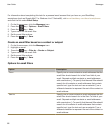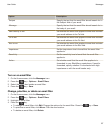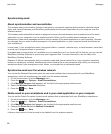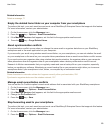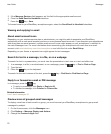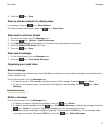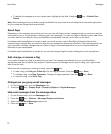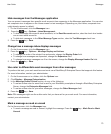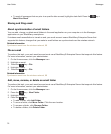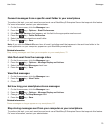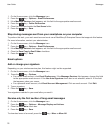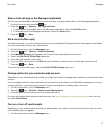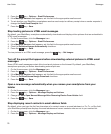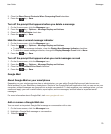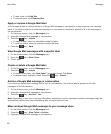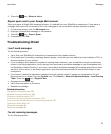• To mark all messages that are prior to a specific date as read, highlight a date field. Press the key >
Mark Prior Read.
Storing and filing email
About synchronization of email folders
You can add, change, or delete email folders in the email application on your computer or in the Messages
application on your BlackBerry smartphone.
If wireless email reconciliation is turned on and your email account uses a BlackBerry Enterprise Server that
supports this feature, changes that you make to email folders are synchronized over the wireless network.
Related information
Synchronize email over the wireless network, 68
File an email
To perform this task, your work email account must use a BlackBerry® Enterprise Server that supports this feature.
For more information, contact your administrator.
1. On the Home screen, click the Messages icon.
2. Highlight an email.
3. Press the key > File.
4. Highlight a folder.
5. Press the key > File.
Related information
Synchronize email over the wireless network, 68
Add, move, rename, or delete an email folder
To perform this task, your work email account must use a BlackBerry® Enterprise Server that supports this feature.
For more information, contact your administrator.
1. On the Home screen, click the Messages icon.
2.
Press the key > View Folder.
3. Highlight a folder.
4.
Press the key.
• To add a folder, click Add Folder.
• To move a folder, click Move Folder. Click the new location.
• To rename a folder, click Rename Folder.
• To delete a folder, click Delete Folder.
User Guide
Messages
74