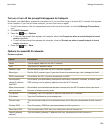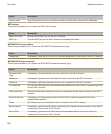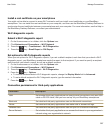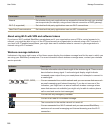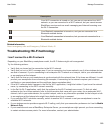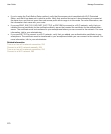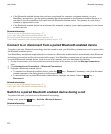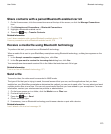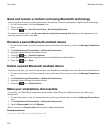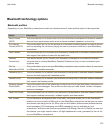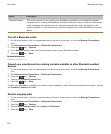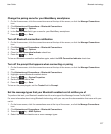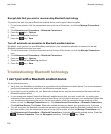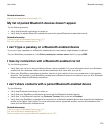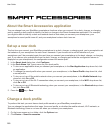Share contacts with a paired Bluetooth enabled car kit
1. On the Home screen, click the connections area at the top of the screen, or click the
Manage Connections
icon.
2. Click Networks and Connections > Bluetooth Connections.
3. Highlight a Bluetooth enabled car kit.
4. Press the key > Transfer Contacts.
Related information
I can't share contacts with a paired Bluetooth enabled device, 279
I lose my connection with a Bluetooth enabled car kit, 279
Receive a media file using Bluetooth technology
To perform this task, you must turn on Bluetooth® technology.
When a media file is sent to your BlackBerry smartphone using Bluetooth technology, a dialog box appears on the
screen.
1. In the Accept connection request dialog box, click Yes.
2. In the Do you want to receive the incoming data dialog box, click Yes.
Your smartphone stores each received file in the folder that matches each file's type.
Related information
Turn on or turn off Bluetooth technology, 271
Send a file
To send a video, the video must be recorded in MMS mode.
The type of file that you're trying to send, the email account that you use, and the applications that you have
installed on your BlackBerry smartphone determine the method you can use to send a file. You can select and send
multiple picture files at one time. You can only send media files that you have added to your smartphone. For more
information, contact your wireless service provider or administrator.
1. On the home screen or in a folder, click the Media icon or Files icon.
2. Find and highlight a file.
3.
Press the key > Send.
4. Click a message type.
5. If necessary, turn on Bluetooth technology and choose a device or pair with a device.
Related information
I can't attach a file to a text message, 94
User Guide
Bluetooth technology
273