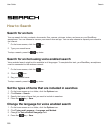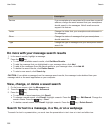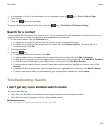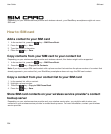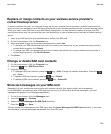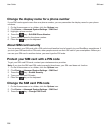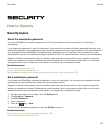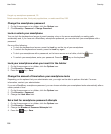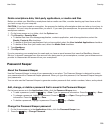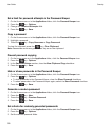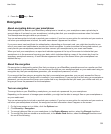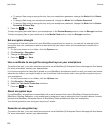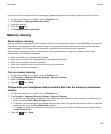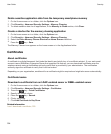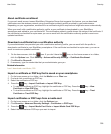I forget my smartphone password, 33
Delete smartphone data, third-party applications, or media card files, 299
Change the smartphone password
1. On the Home screen or in a folder, click the Options icon.
2. Click Security > Password > Change Password.
Lock or unlock your smartphone
You can lock the keyboard and screen to avoid pressing a key or the screen accidentally or making calls
accidentally and, if you have set a BlackBerry smartphone password, you can also lock your smartphone with a
password.
Do one of the following:
• To lock the keyboard and screen, press the Lock key on the top of your smartphone.
• To unlock the keyboard and screen, press the Lock key again.
• To lock your smartphone with a password, on the home screen or in a folder, click the icon.
•
To unlock your smartphone, enter your password. Press the key on the keyboard.
Lock your smartphone when you insert it in the holster
1. On the Home screen or in a folder, click the Options icon.
2. Click Security > Password.
3.
Press the key > Save.
Change the amount of time before your smartphone locks
Depending on the options that your administrator sets, you might not be able to perform this task. For more
information, contact your administrator.
If you set a BlackBerry smartphone password, you can choose whether your smartphone locks automatically after a
certain period of time.
1. On the Home screen or in a folder, click the Options icon.
2. Click Security > Password.
3. Change the Lock After field.
Set a limit for smartphone password attempts
1. On the Home screen or in a folder, click the Options icon.
2. Click Security > Password.
3. Change the Number of Password Attempts field.
4.
Press the key > Save.
User Guide
Security
298