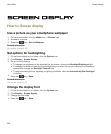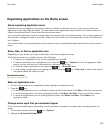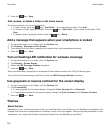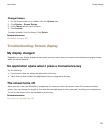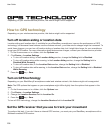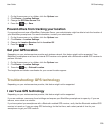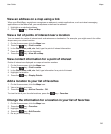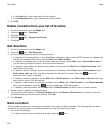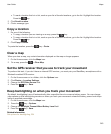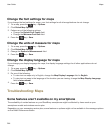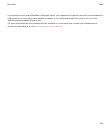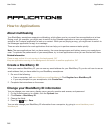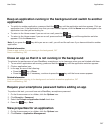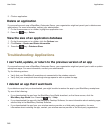View an address on a map using a link
When your BlackBerry smartphone recognizes an address in certain applications, such as instant messaging
applications or the MemoPad, your smartphone underlines the address.
1. Highlight an underlined address.
2. Press the key > View on Map.
View a list of points of interest near a location
You can search for points of interest such as businesses or landmarks. For example, you might search for coffee
shops near your current location.
1. On the Home screen, click the Maps icon.
2. Press the key > Find Location.
3. In the Find a store, café, etc. field, type the point of interest information.
4.
Press the key on the keyboard.
5. Press the key > View All on Map.
View contact information for a point of interest
Points of interest are displayed on maps as location markers.
1. On the Home screen, click the Maps icon.
2. Press the key > Find Location.
3. In the Find a store, café, etc. field, type information for a point of interest.
4. Highlight the location.
5. Press the key > Display Details.
Add a location to your list of favorites
1. On the Home screen, click the Maps icon.
2. View a location on a map.
3. Press the key > Add as Favorite > OK.
To view the list of your favorite locations, press the key > Favorites.
Change the information for a location in your list of favorites
1. On the Home screen, click the Maps icon.
2. Press the key > Favorites.
3. Highlight a location.
4. Press the key > Edit Favorite.
5. Do any of the following:
User Guide
Maps
241