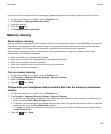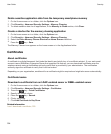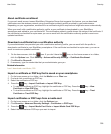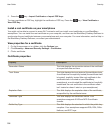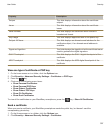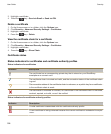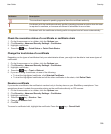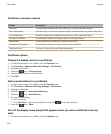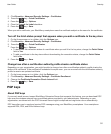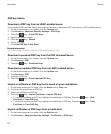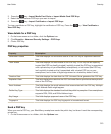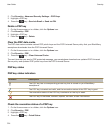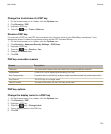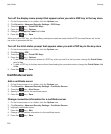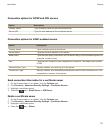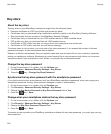2. Click Security > Advanced Security Settings > Certificates.
3. Press the key > Fetch Certificates.
4.
Press the key > Options.
5. Clear the Prompt for Label checkbox.
6.
Press the key > Save.
When you add a certificate, your BlackBerry smartphone uses the certificate subject as the name for the certificate.
Turn off the fetch status prompt that appears when you add a certificate to the key store
1. On the Home screen or in a folder, click the Options icon.
2. Click Security > Advanced Security Settings > Certificates.
3. Press the key > Fetch Certificates.
4.
Press the key > Options.
• To download the revocation status of a certificate when you add it to the key store, change the Fetch Status
field to Yes.
• To add a certificate to the key store without downloading the revocation status, change the Fetch Status
field to No.
5.
Press the key > Save.
Change how often a certification authority profile checks certificate status
Depending on your organization, you might be able to change how often a certification authority profile checks the
status of its certificate. If the certificate is scheduled to expire soon, you can re-enroll with the certification authority
profile to receive an updated certificate.
1. On the home screen or in a folder, click the Options icon.
2. Click Security > Advanced Security Settings > Certificate Enrollment.
3. Change the Certificate Revocation Check Interval field.
4.
Press the key > Save.
PGP keys
About PGP keys
If your work email account uses a BlackBerry Enterprise Server that supports this feature, you can download PGP
keys over the wireless network from a certificate server provided by your administrator. Depending on your
organization, enrollment with the PGP Universal Server might be required and might also occur automatically.
PGP keys allow you to send and receive PGP messages using your BlackBerry smartphone. Your smartphone
supports RSA, DSA, and Diffie-Hellman keys.
User Guide
Security
311