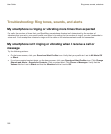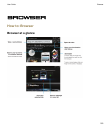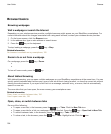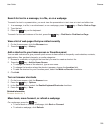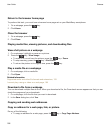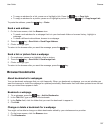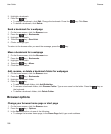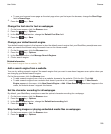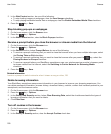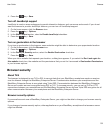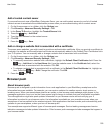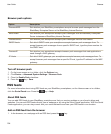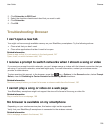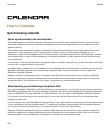• To use your browser home page as the start page when you first open the browser, change the Start Page
field to Home Page.
4.
Press the key > Save.
Change the font size for text on webpages
1. On the home screen, click the Browser icon.
2.
Press the key > Options.
3. In the Web Content section, change the Default Font Size field.
4.
Press the key > Save.
Change your default search engine
Your default search engine in the browser is also the default search engine that your BlackBerry smartphone uses
when you search the Internet using the search icon on the Home screen.
1. On the Home screen, click the Browser icon.
2.
Press the key > Options.
3. In the General section, click Manage Search Engines.
4. Click a search engine.
Related information
Add a search engine from a website, 189
Add a search engine from a website
You can try adding a search engine if the search engine that you want to use doesn't appear as an option when you
are changing your default search engine.
On the Home screen, click the Browser icon.
• To add a search engine from a link on a website, browse to the website. Click the link. Click Add.
• To add a search engine from a website that doesn't provide a link, press the key. If New Search
Engine appears in the menu, click New Search Engine > Add. If New Search Engine doesn't appear in the
menu, the website doesn't support this feature.
Set the character encoding for all webpages
By default, your BlackBerry smartphone uses the optimal character encoding for a webpage.
1. On the home screen, click the Browser icon.
2.
Press the key > Options.
3. In the Web Content section, change the Default text encoding field.
4.
Press the key > Save.
Stop loading images or playing embedded media files on webpages
1. On the home screen, click the Browser icon.
2.
Press the key > Options.
User Guide
Browser
189